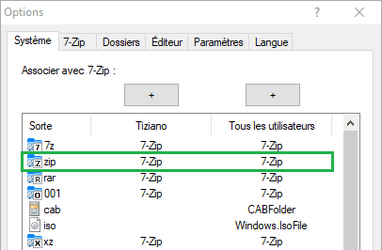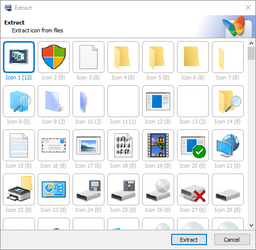Rebuild Icon Cache in Windows 11
This tutorial will show you how to rebuild the icon cache to clear and reset it for your account in Windows 10 and Windows 11. The icons that display for files in Windows are saved in an icon cache so they can be displayed quickly instead of having to manually scan and slowly load them each...
 www.elevenforum.com
www.elevenforum.com
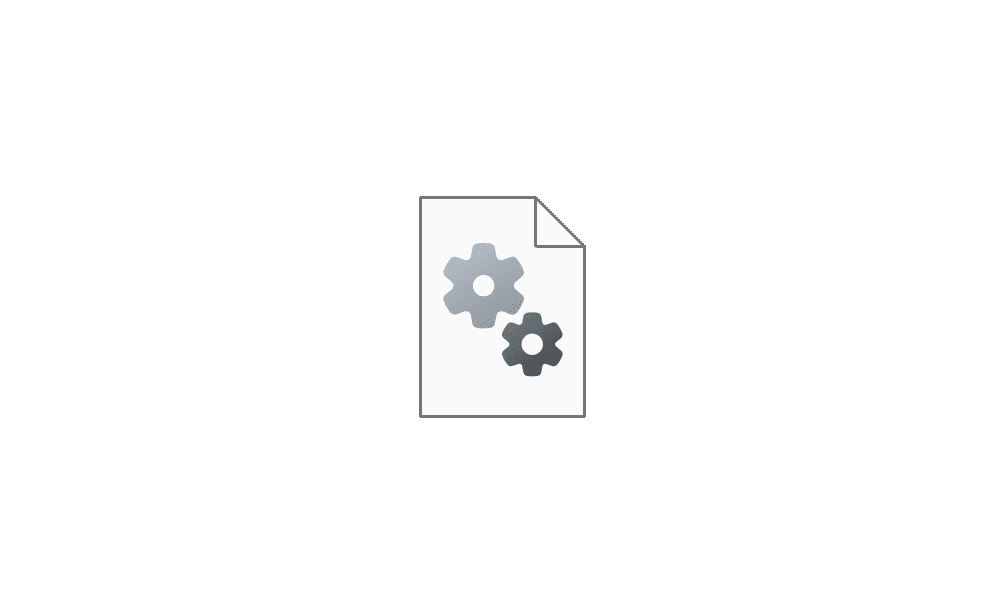
Clear and Reset Thumbnail Cache in Windows 11
This tutorial will show you how to clear and reset the thumbnail cache for your account in Windows 10 and Windows 11. Windows keeps a copy of all your picture, video, and document thumbnails in a cache so they can be reused to quickly display when you open a folder instead of having to manually...
 www.elevenforum.com
www.elevenforum.com
My Computer
System One
-
- OS
- Windows 11 Home Insider Canary
- Computer type
- PC/Desktop
- CPU
- AMD Ryzen 5 8600G (07/24)
- Motherboard
- ASROCK B650M-HDV/M.2 3.25 (07/24)
- Memory
- 2x32GB Kingston FURY DDR5 5600 MHz CL36 @5200 CL40 (07/24)
- Graphics Card(s)
- ASROCK Radeon RX 6600 Challenger D 8G @48FPS (08/24)
- Sound Card
- Creative Sound BlasterX AE-5 Plus (05/24)
- Monitor(s) Displays
- 24" Philips 24M1N3200ZS/00 (05/24)
- Screen Resolution
- 1920×1080@165Hz via DP1.4
- Hard Drives
- Kingston KC3000 NVMe 2TB (05/24)
ADATA XPG GAMMIX S11 Pro 512GB (07/19)
- PSU
- Seasonic Core GM 550 Gold (04/24)
- Case
- Fractal Design Define 7 Mini with 3x Noctua NF-P14s/12@555rpm (04/24)
- Cooling
- Noctua NH-U12S with Noctua NF-P12 (04/24)
- Keyboard
- HP Pavilion Wired Keyboard 300 (07/24) + Rabalux 76017 Parker (01/24)
- Mouse
- Logitech M330 Silent Plus (04/23)
- Internet Speed
- 500/100 Mbps via RouterOS (05/21) & TCP Optimizer
- Browser
- Edge & Brave for YouTube & LibreWolf for FB
- Antivirus
- NextDNS blocking 99% TLDs
- Other Info
- Backup: Hasleo Backup Suite (PreOS)
Headphones: Sennheiser RS170 (09/10)
Phone: Samsung Galaxy Xcover 7 (02/24)
Chair: Huzaro Force 4.4 Grey Mesh (05/24)
Notifier: Xiaomi Mi Band 9 Milanese (10/24)
2nd Monitor: AOC G2460VQ6 @75Hz (02/19)

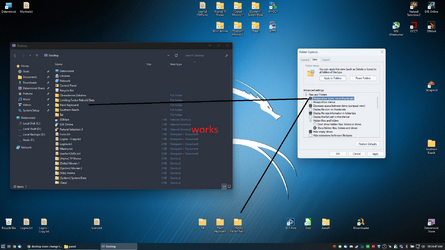
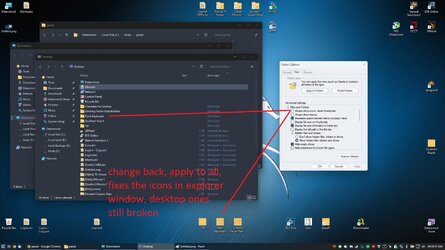




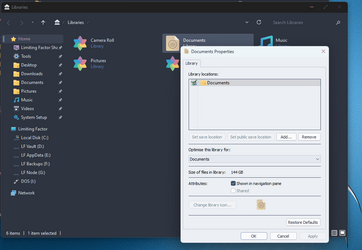
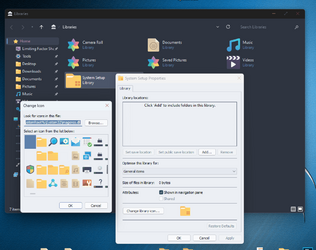
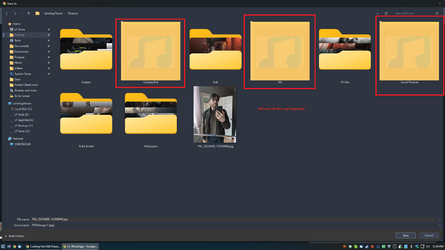
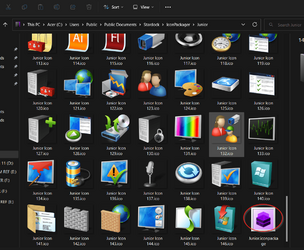

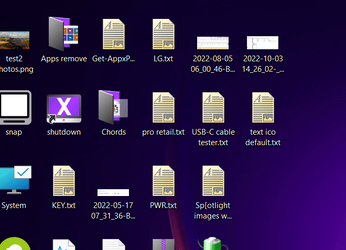

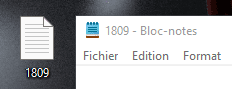
![Stardock IconDeveloper [7zip].PNG Stardock IconDeveloper [7zip].PNG](https://www.elevenforum.com/data/attachments/42/42418-ddc6b0c1dbcde63a63b42cc4d2801f0f.jpg?hash=3cawwdvN5j)