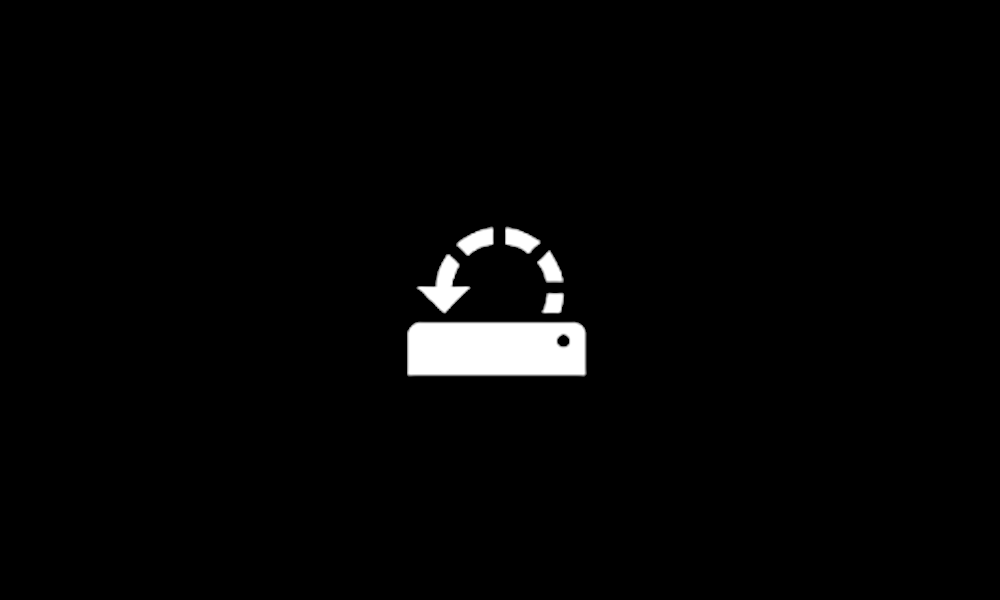Picis
New member
- Local time
- 9:30 AM
- Posts
- 4
- OS
- Windows11
Hello everyone, good morning!
I'm a new user, and I'm here because I need urgent help.
I have an ASUS Rog Zephyrus M16 with the following specifications:
I'm experiencing daily BSODs, at least twice a day. I've already reset the computer to factory settings, ran diagnostics, and couldn't figure out the cause. I couldn't identify a pattern of error causes, so I find it very strange. The computer is new, it hasn't even been used for 3 months, and I also don't think it's a hardware problem.
I downloaded BlueScreenView and found that the error comes from the file: ntoskrnl.exe, caused by the address: ntoskrnl.exe+416980
Details:
Please help, I don't know what else to do!
I'm a new user, and I'm here because I need urgent help.
I have an ASUS Rog Zephyrus M16 with the following specifications:
- Processor: 13th Gen Intel(R) Core(TM) i9-13900H 2.60 GHz
- Installed RAM: 16.0 GB (15.6 GB usable)
- System type: 64-bit operating system, x64-based processor
I'm experiencing daily BSODs, at least twice a day. I've already reset the computer to factory settings, ran diagnostics, and couldn't figure out the cause. I couldn't identify a pattern of error causes, so I find it very strange. The computer is new, it hasn't even been used for 3 months, and I also don't think it's a hardware problem.
I downloaded BlueScreenView and found that the error comes from the file: ntoskrnl.exe, caused by the address: ntoskrnl.exe+416980
Details:
- 113023-13718-01.dmp
30/11/2023 10:42:55 PAGE_FAULT_IN_NONPAGED_AREA 0x00000050 fffff2f8`7df810f0 00000000`00000002 fffff802`4806187a 00000000`00000002 ntoskrnl.exe ntoskrnl.exe+416980 x64 ntoskrnl.exe+416980 C:\WINDOWS\Minidump\113023-13718-01.dmp 20 15 22621 6.107.804 30/11/2023 10:43:23
Please help, I don't know what else to do!
- Windows Build/Version
- Edition Windows 11 Home Version 23H2 Installed on 10/11/2023 OS build 22631.2715 Experience Windows Feature Experience Pack 1000.22677.1000.0
Attachments
Last edited:
My Computer
System One
-
- OS
- Windows11
- Computer type
- Laptop
- Manufacturer/Model
- ASUS Rog Zephyrus M16 GU604VI