BSOD - Posting Instructions
V2 Log collector
*If you have problems running the V2 log collector, then try the DM Log collector from the following link (Do not use both as it just wastes space) https://www.elevenforum.com/attachments/dm_log_collector-exe.34994/
This will show you how to help provide needed information about your system and dump files. It will not contain any personal or sensitive information about you or your data.
To get better help with your Windows BSOD issue, please read these instructions and follow the steps below.
- Please run the V2 log collector (If there were any problems running V2 then run DM. Please post images if there were problems running V2).
- These files are available under Resources. It helps if your system is using the English language so that the logs can be read ( see here & here for help)
- Please provide as much information as possible in the System Specs section of your profile so that the analysts can determine if any components of your system are contributing to the problem. For desktop systems, remember to include details of your Power Supply Unit (PSU).
- Provide a brief summary of when the crash most often occurs and the particular circumstances (if any) that trigger it.
- Remove all overclocking on your system and confirm the BSODs still occur before posting here. (If you do not, you will be asked to do this as part of the troubleshooting process to save time.)
- Please let us know the age of your system and whether any of the components are still under warranty.
V2 Log collector
- Get the latest version of the v2 log collector from the following link - V2 Log Collector.
- Save log collector V2 log collector 1.xx.zip to where (downloads, for example) you want.
- Right-click on V2 log collector 1.xx.zip in the Downloads folder and select Extract All. This will create a V2 log collector 1.xx folder.
- Open the V2 log collector 1.xx folder and double-click on the log-collector shortcut.
- A Command Prompt window will open with the Ten Forums Log Collector running in it. Press the Enter key to start the collection process.
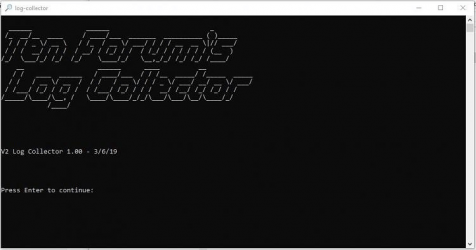
- A Powershell window will also open for a while and then close:
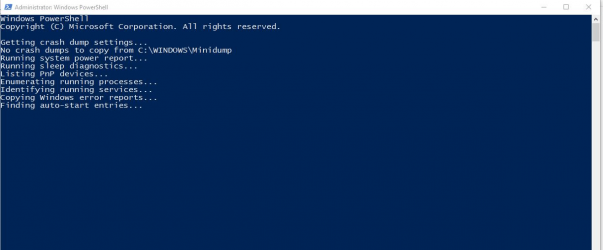
- Finally, the ending Command Prompt window will open. Press enter to close it. Note the Output location as that is where the zip file is located that you need to upload to the forum.

- In your BSOD post, either...
- Upload the created zip file to a reputable file-sharing service such as OneDrive, Google Drive, or Dropbox and post a share link. (please ensure the files can be downloaded without having to log in to a service One Drive instructions - Google Drive instructions)
- Upload the zip file directly into your post (2MB limit).
- In the rare event that the procedure fails please post an image of the error code or any other message that displays.
*If you have problems running the V2 log collector, then try the DM Log collector from the following link (Do not use both as it just wastes space) https://www.elevenforum.com/attachments/dm_log_collector-exe.34994/





