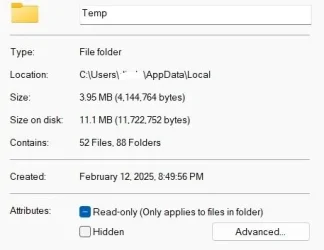stefanjan
Member
- Local time
- 4:28 PM
- Posts
- 4
- OS
- Windows 11
My 500GB m.2 Windows drive keeps on getting full due to getting full of temporary files which I then have to manually delete.
Last time I checked there was 193GB of files in C:\Users\username\AppData\Local\Temp.
Is there a way in Windows to identify the application which is creating these files?
Last time I checked there was 193GB of files in C:\Users\username\AppData\Local\Temp.
Is there a way in Windows to identify the application which is creating these files?
- Windows Build/Version
- Version 23H2
My Computer
System One
-
- OS
- Windows 11
- Computer type
- PC/Desktop
- Manufacturer/Model
- PC Specialist
- CPU
- 3.20 gigahertz AMD Ryzen 7 2700 Eight-Core
- Motherboard
- X470 AORUS ULTRA
- Memory
- 32714 Megabytes
- Graphics Card(s)
- NVIDIA GeForce RTX 3060