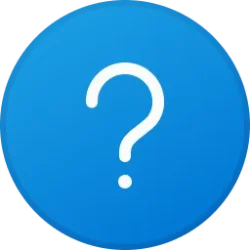I have this configuration
1) A Brother printer is hosted by my Windows 10 desktop, which has been set up as a shared printer, and is known to work. The printer is turned on.
2) I tried to add that printer to my Windows 11 laptop for the first time, it could be not found automatically.
So I used "Add Manually", and select "Select a shared printer by name" and browed, the printer was located in the subsequent dialogue on the Windows 10 host, so I selected it. It then followed with a message, "Windows couldn't connect to the printer......check the printer name...etc."
What have I done wrong...or missed ?
1) A Brother printer is hosted by my Windows 10 desktop, which has been set up as a shared printer, and is known to work. The printer is turned on.
2) I tried to add that printer to my Windows 11 laptop for the first time, it could be not found automatically.
So I used "Add Manually", and select "Select a shared printer by name" and browed, the printer was located in the subsequent dialogue on the Windows 10 host, so I selected it. It then followed with a message, "Windows couldn't connect to the printer......check the printer name...etc."
What have I done wrong...or missed ?
- Windows Build/Version
- Windows Home 11, ver 22H2 build 222621.1105
My Computer
System One
-
- OS
- Windows 11
- Computer type
- Laptop
- Manufacturer/Model
- Dell G15 5511
- CPU
- i7-11800H
- Memory
- 16 G
- Graphics Card(s)
- Nvidia