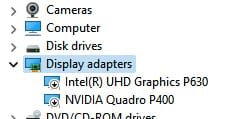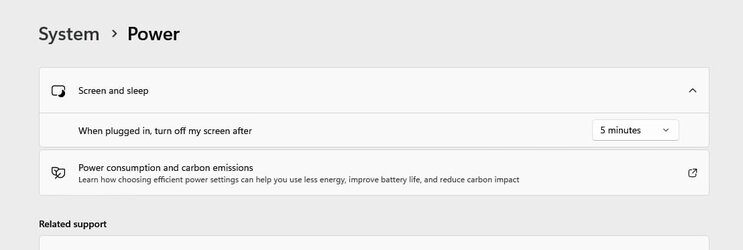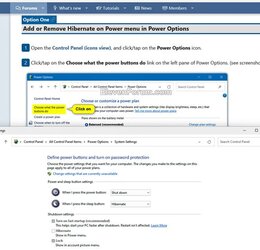boblink
Member
- Local time
- 5:31 PM
- Posts
- 20
- OS
- Windows 11
Hello, my W11 Desktop computer used to take nice little naps (go to sleep) until a few days ago so I went "To change the power mode, select Start > Settings > System > Power & battery. For Power mode, choose the one you want".
The only options that were available were Shutdown or Restart (NOT SLEEP) so my question is, how do I get my W11 Desktop computer to sleep"?
Thank you
Bob
The only options that were available were Shutdown or Restart (NOT SLEEP) so my question is, how do I get my W11 Desktop computer to sleep"?
Thank you
Bob
My Computer
System One
-
- OS
- Windows 11
- Computer type
- PC/Desktop
- Manufacturer/Model
- Lenovo
- CPU
- i5
- Memory
- 1TB
- Graphics Card(s)
- Nivida
- Monitor(s) Displays
- PL