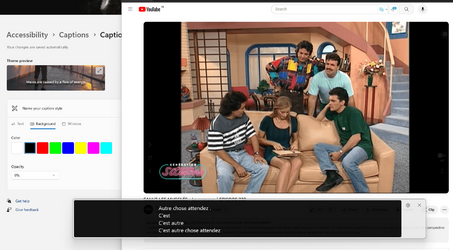This tutorial will show you how to change the caption style for your account in Windows 11.
Microsoft introduced a new feature called Live Captions starting with Windows 11 build 22557.
Live captions will help everyone, including people who are deaf or hard of hearing, better understand audio by viewing captions of spoken content. Captions are automatically generated on-device from any content with audio. Captions can be displayed at the top or bottom of the screen, or in a floating window. The caption window can be resized, and caption appearance can be personalized by applying or customizing a caption style. Microphone audio can be included, which can be helpful during in-person conversations.
Windows lets you customize things like the font, color, size, opacity, and background of closed captions.
Reference:
Make Windows easier to hear - Microsoft Support
Learn about Windows accessibility features that can help make your PC easier to hear.
Your caption style settings are saved to the registry key below.
HKEY_CURRENT_USER\Software\Microsoft\Windows\CurrentVersion\ClosedCaptioning
Contents
- Option One: Select Caption Style
- Option Two: Create or Edit Custom Caption Style
- Option Three: Delete Custom Caption Style
1 Open Settings (Win+I).
2 Click/tap on Accessibility on the left side, and click/tap on Captions under Hearing on the right side. (see screenshot below)
Open Captions settings
3 Select a default or custom caption style you want in the Caption style drop menu. (see screenshot below)
4 You can now close Settings if you like.
1 Open Settings (Win+I).
2 Click/tap on Accessibility on the left side, and click/tap on Captions under Hearing on the right side. (see screenshot below)
Open Captions settings
3 Select a default or custom caption style you want to edit in the Caption style drop menu. (see screenshot below)
4 Click/tap on the Edit button. (see screenshot below)
5 Perform the following steps you want: (see screenshots below)
- Type a name you want for the caption style in the Name your caption style box.
- Click/tap on Text, and make any Color, Opacity, Size, Font, and Effects changes you want.
- Click/tap on Background, and make any Color and Opacity changes you want.
- Click/tap on Window, and make any Color and Opacity changes you want.
6 You can now close Settings if you like.
1 Open Settings (Win+I).
2 Click/tap on Accessibility on the left side, and click/tap on Captions under Hearing on the right side. (see screenshot below)
Open Captions settings
3 Select a custom caption style you want to delete in the Caption style drop menu. (see screenshot below step 4)
4 Click/tap on the Delete button. (see screenshot below)
You will not be able to delete any of the default built-in caption styles.
5 You can now close Settings if you like.
That's it,
Shawn Brink
Related Tutorials
- Turn On or Off Live Captions in Windows 11
- Change Live Captions Bar Position and Size on Screen in Windows 11
- Add Language for Live Captions in Windows 11
- Change Language for Live Captions in Windows 11
- Turn On or Off Include Microphone Audio in Live Captions in Windows 11
- Turn On or Off Live Captions Profanity Filter in Windows 11
Last edited: