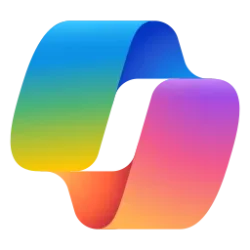This tutorial will show you how to change the conversation style for the chat tone in Copilot for your account in Windows 10 and Windows 11.
The Copilot setting in this tutorial is no longer available.
Windows is the first PC platform to provide centralized AI assistance to you. Together with Microsoft Copilot (formerly Bing Chat), Copilot in Windows helps you get answers and inspirations from across the web, supports creativity and collaboration, and helps you focus on the task at hand. Do more with Copilot in Windows.
Starting with Windows 11 build 22631.3810 and Windows 10 build 19045.4593 (RP and Beta) Microsoft is evolving the Copilot** experience on Windows as an app that will be pinned to the taskbar. This enables users to get the benefits of a traditional app experience, including the ability to resize, move, and snap the window.
With the new Copilot app, you can search and access your Copilot anytime, anywhere. Ask your Copilot anything you want, from trivia questions to creating images. Like a friend, Copilot will give you quick and helpful answers, along with suggestions for what to do next. You can even use voice to search or chat, and your history and preferences will sync across all your devices.
Copilot is designed to enhance your productivity by leveraging the power of AI. To access the full capabilities of Copilot, you are required to sign into the Copilot app using your Microsoft account or Microsoft Entra Account (work or school account).
You can ask Copilot in Windows a range of questions, from simple to complex, like you can with Bing Chat.
Three different chat tones (conversation styles) are available for Copilot in Windows. You can toggle the tone of chat from Precise, which focuses on shorter, more search-focused answers, to Creative, which gives responses that are longer and more descriptive. The middle setting, Balanced, is somewhere in-between.
Reference:
Getting started with Copilot on Windows - Microsoft Support
Discover how Microsoft Copilot, your everyday AI companion, can help you achieve anything you can imagine.
Here's How:
1 Open the Copilot app.
2 To change the conversation style after you have started a conversation, you will need to click/tap on the New topic (refresh) button first. (see screenshot below)
3 Click/tap on Conversation style, and click/tap on Creative, Balanced (default), or Precise for the chat tone you want to use for your Copilot conversation. (see screenshot below)
That's it,
Shawn Brink
Related Tutorials
- Enable or Disable Windows Copilot in Windows 11 and Windows 10
- Open Copilot in Windows 11 and Windows 10
- Enable or Disable Open Copilot at Startup in Windows 11
- Create Copilot Desktop Shortcut in Windows 11 and Windows 10
- Add or Remove Copilot Button on Taskbar in Windows 11
- Enable or Disable Let Copilot use Content from Microsoft Edge in Windows 11 and Windows 10
- Pin or Unpin Copilot Side Pane on Desktop in Windows 11
- Refresh Copilot in Windows 11 and Windows 10
- Delete Chat History in Copilot on Web, Windows 11, and Windows 10
- Resize Copilot Side Pane on Desktop in Windows 11
- Turn On or Off Plugins for Copilot Conversations in Windows 11
Last edited: