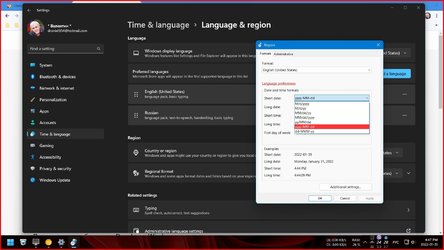This tutorial will show you how to change the default New folder name template to create new folders with a custom name by default for your account in Windows 10 and Windows 11.
A folder is a location where you can store your files. You can create any number of folders and even store folders inside other folders (subfolders).
When you create a new folder, it is named New folder by default.
If you get a Error 0x8000FFFF: Catastrophic failure when you create a new folder after changing the default "New folder" name template, then it means you used an invalid character (ex: " or * ) in the name, and will just need to change the name again without the invalid character.
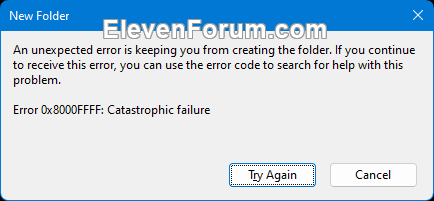
EXAMPLE: New folder
OPTION ONE
Change New Folder Name
1 Open Registry Editor (regedit.exe).
2 Navigate to the key below in the left pane of Registry Editor. (see screenshot below)
If you do not have a NamingTemplates key, right click on the Explorer key, click/tap on New, click/tap on Key, type NamingTemplates for the name, and press Enter.
HKEY_CURRENT_USER\SOFTWARE\Microsoft\Windows\CurrentVersion\Explorer\NamingTemplates
3 In the right pane of the NamingTemplates key, double click/tap on the RenameNameTemplate string value (REG_SZ) to modify it. (see screenshot above)
If you do not have a RenameNameTemplate string value (REG_SZ) in the right pane of the NamingTemplates key, right click on empty space in the right pane of the NamingTemplates key, click/tap on New, click/tap on String Value, type RenameNameTemplate for the name, and press Enter.
4 Type a name (ex: Folder) you want used by default whenever you create a "New folder", and click/tap on OK. (see screenshot below)
5 You can now close Registry Editor if you like.
OPTION TWO
Restore Default New Folder Name
1 Open Registry Editor (regedit.exe).
2 Navigate to the key below in the left pane of Registry Editor. (see screenshot below step 3)
HKEY_CURRENT_USER\SOFTWARE\Microsoft\Windows\CurrentVersion\Explorer\NamingTemplates
3 In the right pane of the NamingTemplates key, right click or press and hold on the RenameNameTemplate string value (REG_SZ), and click/tap on Delete. (see screenshot below)
4 Click/tap on Yes to confirm. (see screenshot below)
5 You can now close Registry Editor if you like.
That's it,
Shawn Brink
Last edited:

 Thanks.
Thanks.