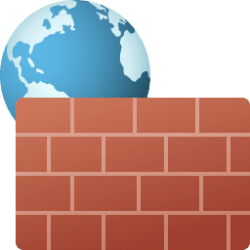This tutorial will show you how to change to use 128-bit or 40- or 56-bit encryption for file sharing on all networks in Windows 11.
File and printer sharing is the ability of a computer running Windows to share a folder or attached printer with other computers on the same network.
- File sharing allows you to make files and folders in a shared folder accessible to others on the same network to view, copy, or modify.
- Printer sharing allows you to make an attached printer available to other computer users on the same network.
You must be signed in as an administrator to change the file sharing encryption level.
Contents
- Option One: Change File Sharing Encryption Level in Settings
- Option Two: Change File Sharing Encryption Level in Control Panel
- Option Three: Change File Sharing Encryption Level using REG file
This option is only available starting with Windows 11 version 22H2 KB5030310 Build 22621.2361.
1 Open Settings (Win+I).
2 Click/tap on Network & internet on the left side, and click/tap on Advanced network settings on the right side. (see screenshot below)
3 Click/tap on Advanced sharing settings on the right side. (see screenshot below)
4 Click/tap on All networks to expand it open. (see screenshot below step 5)
5 Select 128-bit encryption (default) or 40- or 56-bit encryption for what you want in the File sharing connections drop menu.
6 You can now close Settings if you like.
This option is no longer available starting with Windows 11 build 22509.1011.
1 Open the Control Panel (icons view), and click/tap on the Network and Sharing Center icon.
2 Click/tap on the Change advanced sharing settings link on the left side in Network and Sharing Center. (see screenshot below)
3 Expand open the All networks. (see screenshot below)
4 Under File sharing connections, select (dot) 128-bit encryption (default) or 40- or 56-bit encryption for what you want, and click/tap on Save changes.
5 You can now close the Control Panel if you like.
1 Do step 2 (128-bit) or step 3 (40- or 56-bit) below for what you want.
2 Use 128-bit Encryption for File Sharing Connections
This is the default setting.
A) Click/tap on the Download button below to download the file below, and go to step 4 below.
Use_128-bit_file_sharing_encryption.reg
Download
(Contents of REG file for reference)
Code:
Windows Registry Editor Version 5.00
[HKEY_LOCAL_MACHINE\SYSTEM\CurrentControlSet\Control\Lsa\MSV1_0]
"NtlmMinClientSec"=dword:20000000
"NtlmMinServerSec"=dword:200000003 Use 40- or 56-bit Encryption for File Sharing Connections
A) Click/tap on the Download button below to download the file below, and go to step 4 below.
Use_40-56-bit_file_sharing_encryption.reg
Download
(Contents of REG file for reference)
Code:
Windows Registry Editor Version 5.00
[HKEY_LOCAL_MACHINE\SYSTEM\CurrentControlSet\Control\Lsa\MSV1_0]
"NtlmMinClientSec"=dword:00000000
"NtlmMinServerSec"=dword:000000004 Save the .reg file to your desktop.
5 Double click/tap on the downloaded .reg file to merge it.
6 When prompted, click/tap on Run, Yes (UAC), Yes, and OK to approve the merge.
7 You can now delete the downloaded .reg file if you like.
That's it,
Shawn Brink
Attachments
Last edited: