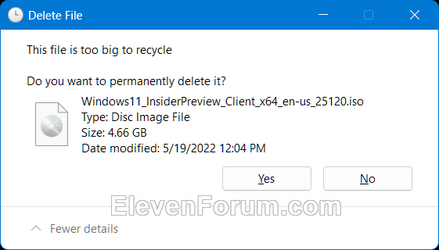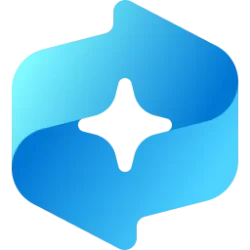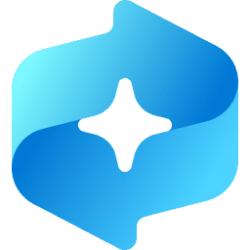This tutorial will show you how to change the maximum size of a Recycle Bin location in Windows 11 and Windows 10.
The Recycle Bin provides a safety net when deleting files or folders. When you delete any of these items from a hard disk, Windows places it in the Recycle Bin and the Recycle Bin icon changes from empty to full.
If you have multiple hard drives, partitions, or an external hard drive connected to your PC, each drive will have its own hidden $Recycle.Bin system folder and Recycle Bin settings.
Removable drives, such as USB flash drives and memory cards, do not have a Recycle Bin by default. Files deleted from removable drives are permanently deleted since they do not go to the Recycle Bin. You can enable the Recycle Bin for removable drives to have deleted files from them go to the Recycle Bin instead.
Each user account on the PC will have their own separate Recycle Bin, and will be referenced by their Security Identifier (SID) in each drive's hidden $Recycle.Bin system folder.
Items in the Recycle Bin still take up hard disk space and can be undeleted or restored back to their original location. When the Recycle Bin of a drive reaches its maximum size, Windows will automatically permanently delete (empty) older files in the Recycle Bin location to accommodate the most recently deleted files and folders.
If you delete a file or folder that's larger than the set maximum storage size of the drive's recycle bin, a This file is too big to recycle. Do you want to permanently delete it? confirmation dialog like below will always display.
When you manually empty the Recycle Bin, all files in the Recycle Bin will be permanently deleted to free up disk space.
Contents
- Option One: Change Maximum Size for Recycle Bin in Properties
- Option Two: Change Maximum Size for Recycle Bin in Registry Editor
1 Right click or press and hold on the Recycle Bin desktop icon, and click/tap on Properties. (see screenshot below)
2 Select the Recycle Bin Location (ex: "C:") you want to change the maximum size for. (see screenshot below)
3 Select (dot) Custom size.
4 Type the Maximum size you want in MB (megabytes).
1024 MB = 1 GB.
The default maximum size of a Recycle Bin location is about 5% of its available space.
5 Click/tap on OK.
1 Open Windows Terminal, and select Windows PowerShell.
2 Copy and paste the command below into Windows PowerShell, and press Enter to see a list of all drives and the DeviceID GUID. (see screenshot below step 3)
GWMI -namespace root\cimv2 -class win32_volume | FL -property DriveLetter, DeviceID3 Make note of the DeviceID GUID (ex: "{f91b62c7-8867-482a-9ca4-f071e53cc9b2}") of the drive letter (ex: "C:") you want to change the maximum size of its Recycle Bin. (see screenshot below)
4 Open Registry Editor (regedit.exe).
5 Navigate to the GUID key below in the left pane of Registry Editor. (see screenshot below)
HKEY_CURRENT_USER\Software\Microsoft\Windows\CurrentVersion\Explorer\BitBucket\Volume\GUID
Substitute GUID in the key path above with the actual DeviceID GUID (ex: "{f91b62c7-8867-482a-9ca4-f071e53cc9b2}") of the drive letter (ex: "C:") you want from step 3.
For example:
HKEY_CURRENT_USER\Software\Microsoft\Windows\CurrentVersion\Explorer\BitBucket\Volume\{f91b62c7-8867-482a-9ca4-f071e53cc9b2}
6 In the right pane of the GUID (ex: "{f91b62c7-8867-482a-9ca4-f071e53cc9b2}") key, double click/tap on the MaxCapacity DWORD to modify it. (see screenshot above)
7 Perform the following steps: (see screenshot below)
- Select (dot) Decimal.
- In the Value data box, type the maximum size you want in MB (megabytes).
- Click/tap on OK.
1024 MB = 1 GB.
The default maximum size of a Recycle Bin location is about 5% of its available space.
8 You can now close Windows Terminal and Registry Editor if you like.
That's it,
Shawn Brink
Related Tutorials
- Empty Recycle Bin in Windows 11
- Restore Items from Recycle Bin in Windows 11
- Add Empty Recycle Bin to Context Menu in Windows 11
- Enable or Disable Delete to Recycle Bin Confirmation Dialog in Windows 11
- Enable or Disable Permanently Delete instead of Recycle Bin in Windows 11
- Add or Remove Properties on Recycle Bin Context Menu in Windows 11
Last edited: