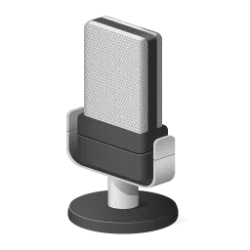This tutorial will show you how to change the pen double-tap spatial tolerance for your account in Windows 10 and Windows 11.
You can pair a pen via Bluetooth to connect the pen with your Windows 11 PC and use with the pen menu.
You can adjust the distance (spatial tolerance) the pointer can move between tapping when you double-tap with your pen.
Contents
- Option One: Change Pen Double-tap Spatial Tolerance in Control Panel
- Option Two: Change Pen Double-tap Spatial Tolerance in Registry Editor
1 Open the Control Panel (icons view), and click/tap on the Pen and Touch icon.
2 Perform the following actions: (see screenshot below)
- Click/tap on the Pen Options tab.
- Select Double-tab.
- Click/tap on Settings.
3 Adjust the Spatial tolerance slider left (small) or right (large) to the distance you want, and click/tap on OK. (see screenshot below)
You can double-tap on the door graphic under Test settings to test the current double-tap spatial tolerance setting.
4 Click/tap on OK. (see screenshot below)
5 You can now close the Control Panel if you like.
1 Open Registry Editor (regedit.exe).
2 Navigate to the key below in the left pane of Registry Editor. (see screenshot below)
HKEY_CURRENT_USER\Software\Microsoft\Wisp\Pen\SysEventParameters
3 In the right pane of the SysEventParameters key, double click/tap on the DblDist DWORD value to modify it. (see screenshot above)
4 Click/tap on Decimal, type a number between 3 (small) to 50 (large) for the double-tap spatial tolerance you want, and click/tap on OK. (see screenshot below)
The default double-tap spatial tolerance is 20.
5 Close Registry Editor when finished.
6 Either sign out and sign in or restart the computer to apply.
That's it,
Shawn Brink
Last edited: