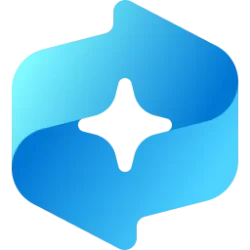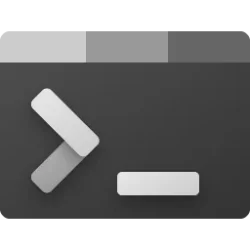This tutorial will show you how to change the pen press and hold speed and duration for right-clicking for your account in Windows 10 and Windows 11.
You can pair a pen via Bluetooth to connect the pen with your Windows 11 PC and use with the pen menu.
You can change the amount of time (speed) you must press and hold with your pen tip before you can perform a right-click.
You can also change the amount of time during press and hold with your pen tip to perform a right-click.
Contents
- Option One: Change Pen Press and Hold Speed and Duration in Control Panel
- Option Two: Change Pen Press and Hold Speed in Registry Editor
- Option Three: Change Pen Press and Hold Duration in Registry Editor
1 Open the Control Panel (icons view), and click/tap on the Pen and Touch icon.
2 Perform the following actions: (see screenshot below)
- Click/tap on the Pen Options tab.
- Select Press and hold.
- Click/tap on Settings.
3 Perform the following actions: (see screenshot below)
- Adjust the Speed slider left (short) or right (long) to the right-click mode action speed you want.
- Adjust the Duration slider left (short) or right (long) to the press and hold duration you want.
- Click/tap on OK. (see screenshot below)
You can press and hold on the bulb graphic under Press and hold test to test the current press and hold speed and duration settings.
4 Click/tap on OK. (see screenshot below)
5 You can now close the Control Panel if you like.
1 Open Registry Editor (regedit.exe).
2 Navigate to the key below in the left pane of Registry Editor. (see screenshot below)
HKEY_CURRENT_USER\Software\Microsoft\Wisp\Pen\SysEventParameters
3 In the right pane of the SysEventParameters key, double click/tap on the WaitTime DWORD value to modify it. (see screenshot above)
4 Click/tap on Decimal, type a number between 100 (short) to 5000 (long) for the press and hold speed you want, and click/tap on OK. (see screenshot below)
The default press and hold speed is 300.
5 Close Registry Editor when finished.
6 Either sign out and sign in or restart the computer to apply.
1 Open Registry Editor (regedit.exe).
2 Navigate to the key below in the left pane of Registry Editor. (see screenshot below)
HKEY_CURRENT_USER\Software\Microsoft\Wisp\Pen\SysEventParameters
3 In the right pane of the SysEventParameters key, double click/tap on the HoldTime DWORD value to modify it. (see screenshot above)
4 Click/tap on Decimal, type a number between 600 (short) to 4500 (long) for the press and hold duration you want, and click/tap on OK. (see screenshot below)
The default press and hold duration is 2300.
5 Close Registry Editor when finished.
6 Either sign out and sign in or restart the computer to apply.
That's it,
Shawn Brink
Last edited: