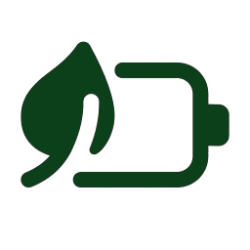This tutorial will show you how to change the percentage value to scale display brightness to when battery saver is turned on for your account in Windows 10 and Windows 11.
The battery saver feature helps conserve power when a system is running on battery. When battery saver is on, some Windows features are disabled or behave differently. Using battery saver is the easiest way to extend battery life.
Battery saver will turn on automatically when your battery falls below 20% by default.
Display brightness is automatically reduced up to 30% by default when using battery saver. You can specify the percentage value to scale brightness to when battery saver is turned on. You can also turn on or off Lower screen brightness when using battery saver.
Battery saver can only be turned on while your PC is running on battery power.
Battery saver is turned off automatically while your PC is plugged in.
Here's How:
For more details on the command used in this option, see: Energy Saver settings overview
1 Open Windows Terminal, and select either Windows PowerShell or Command Prompt.
2 Type the command below into Windows Terminal, and press Enter. (see screenshot below)
powercfg /setdcvalueindex SCHEME_CURRENT SUB_ENERGYSAVER ESBRIGHTNESS <percentage>Substitute <percentage> in the command above with a number 0 (darker) to 100 (brighter) for the percentage you want to scale brightness to when using battery saver.
30 percent is the default.
For example: powercfg /setdcvalueindex SCHEME_CURRENT SUB_ENERGYSAVER ESBRIGHTNESS 30
That's it,
Shawn Brink
Last edited: