This tutorial will show you how to change the Paint app theme to light mode, dark mode, or use system setting for your account in Windows 11.
The Paint app included in Windows 11 is a simple and powerful graphics editor with a range of uses. You can edit images quickly or create masterpieces with the tools in this app. Once you’re done, you’ll be able to save and share your files in almost any format.
Starting with Paint app version 11.2304.17.0, Microsoft is introducing support for dark mode in Paint. By default, Paint will adapt to your system theme preferences, but you can change this option yourself on the brand-new settings page.
Reference:
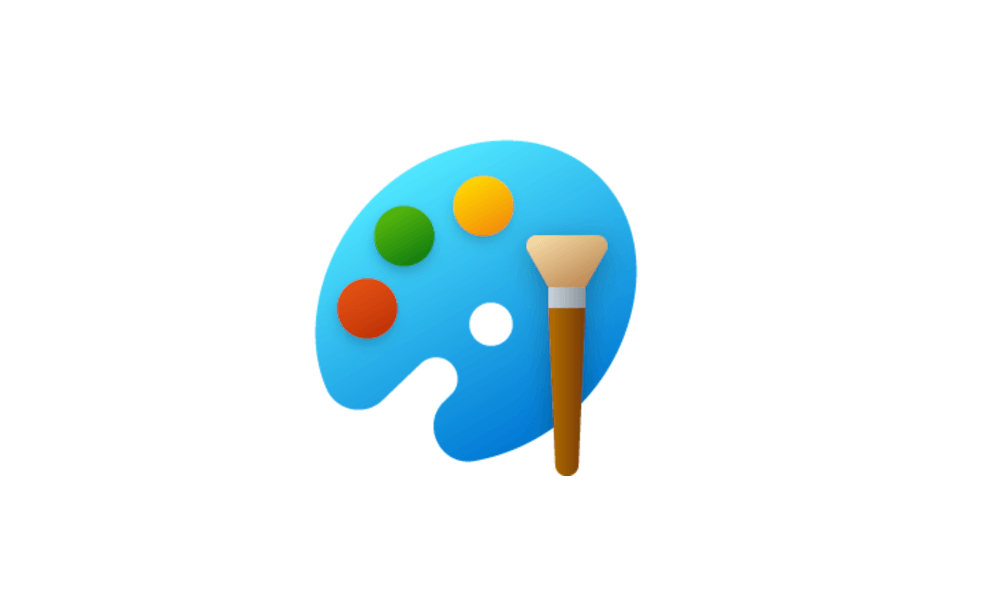
Updated Paint app for Windows 11 begins rolling out to Windows Insiders
UPDATE 7/13: The update to the Paint app for Windows 11 that includes dark mode is now rolling out to Windows Insiders in the Beta Channel (version 11.2304.26.0). Hello Windows Insiders, today we are beginning to roll out an update to the Paint app for Windows 11 to Windows Insiders in the...
 www.elevenforum.com
www.elevenforum.com
Here's How:
1 Open Paint.
2 Click/tap on the Settings (gear) button at the top right corner. (see screenshots below)
3 Select (dot) Light, Dark, or System setting (default) for what you want. (see screenshots below)
If you select System setting, then the Paint app theme will vary depending on if you selected light or dark for App mode.
That's it,
Shawn Brink
Last edited:












