This tutorial will show you how to change the Windows Terminal language for your account in Windows 10 and Windows 11.
Windows Terminal is a modern host application for the command-line shells you already love, like Command Prompt, PowerShell, and bash (via Windows Subsystem for Linux (WSL)). Its main features include multiple tabs, panes, Unicode and UTF-8 character support, a GPU accelerated text rendering engine, and the ability to create your own themes and customize text, colors, backgrounds, and shortcuts.
Windows Terminal uses the system default language by default, but you can select a preferred language to use in Windows Terminal instead.
Reference:

Windows Terminal Appearance Settings
Learn how to customize appearance settings within Windows Terminal.
docs.microsoft.com
Here's How:
1 Open Windows Terminal.
2 Click/tap on the down arrow button on the top bar, and click/tap on Settings Ctrl + , (comma). (see screenshot below)
3 Click/tap on Startup in the left pane. (see screenshot below)
4 Select a language you want to use in the Language drop menu.
Default is the default setting.
5 Click/tap on Save at the bottom right.
6 You will need to close and reopen Windows Terminal to apply.
That's it,
Shawn Brink
Last edited:

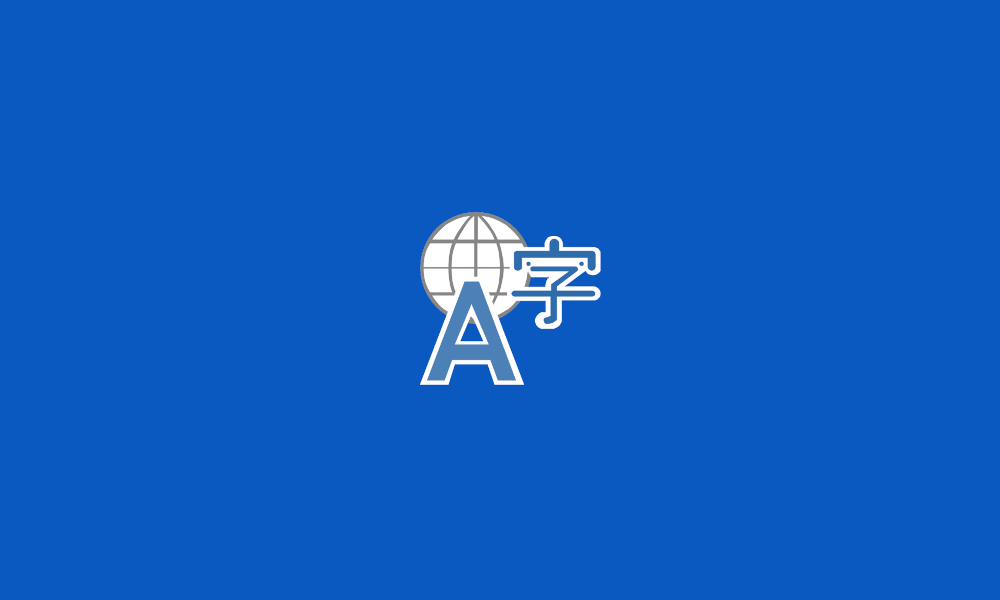

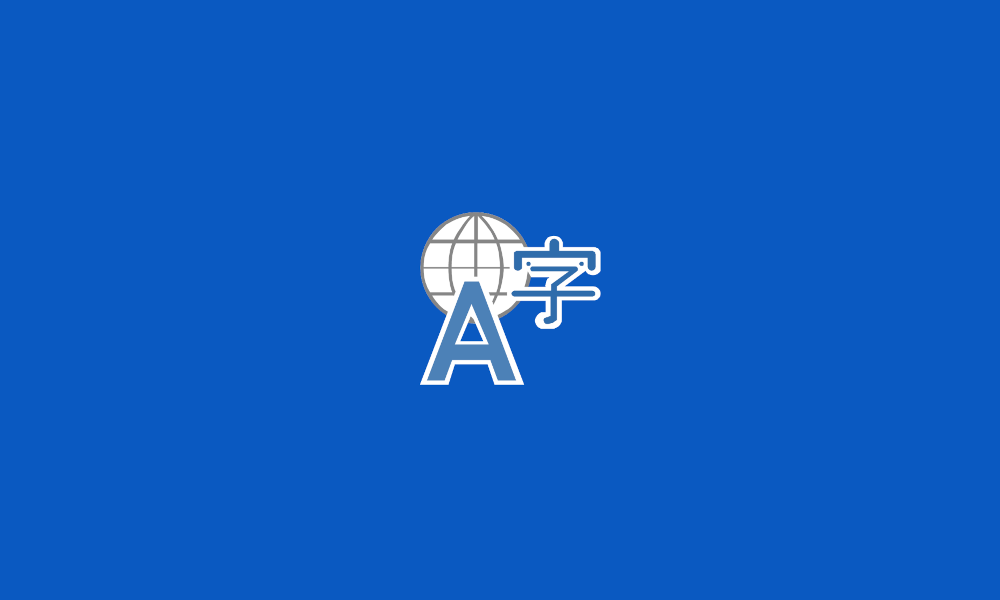
 or there is way to change terminal to use different coding?
or there is way to change terminal to use different coding?









