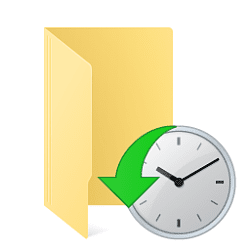I'm trying to change the backup drive for FH from one external drive to another. When I go to "Select a File History Drive" and select the new one on the list I get:
"You have apps open that are using File History"
"Close the File History and Disk Cleanup apps and then try again"
There are no such apps open, so there's no way to make the change. Any ideas how this can be circumvented?
All help greatly appreciated, I have Windows 11.
"You have apps open that are using File History"
"Close the File History and Disk Cleanup apps and then try again"
There are no such apps open, so there's no way to make the change. Any ideas how this can be circumvented?
All help greatly appreciated, I have Windows 11.
My Computer
System One
-
- OS
- Windows 11 Pro
- Computer type
- Laptop
- Manufacturer/Model
- Dell
- CPU
- 11th Gen Intel Core i9-11950H, 24MB Cache, 8 Core
- Memory
- 32 GB, 2x16 GB, DDR4, 3200MHz
- Graphics Card(s)
- Intel UHD Graphics