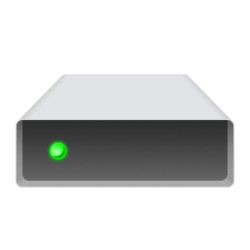This tutorial will show you different ways to check if a drive is considered removable in Windows 11.
A removable drive is a type of data storage media (ex: USB) that is easily inserted (connected) and removed from the computer. They can be used as portable devices.
Contents
- Option One: Check if Drive is Removable in Disk Management
- Option Two: Check if Drive is Removable in Task Manager
- Option Three: Check if Drive is Removable in Settings
- Option Four: Check if Drive is Removable using "Get-Volume" Command
- Option Five: Check if Drive is Removable using "Get-WmiObject" Command
1 Open Disk Management (diskmgmt.msc).
2 On the left side of the bottom view, Removable will be listed under any Disk # considered a removable drive. (see screenshot below)
1 Open Task Manager (Ctrl+Shift+Esc).
2 Click/tap on Performance on the left side. (see screenshot below)
3 Any Disk # considered removable will have Removable listed as its type.
1 Open Settings (Win+I).
2 Click/tap on System on the left side, and click/tap on Storage on the right side. (see screenshot below)
3 Click/tap on Advanced storage settings to expand it open, and click/tap on Disks & volumes. (see screenshot below)
4 Click/tap on the Properties button for the "disk" you want to check. (see screenshot below)
5 This drive's Media will show as Removable Device if considered removable. (see screenshot below)
1 Open Windows Terminal, and select either Windows PowerShell or Command Prompt.
2 Copy and paste the command below you want to use into Windows Terminal, and press Enter. (see screenshots below)
Windows PowerShell - list all drives
Get-VolumeOR
Windows PowerShell - list only removable drives
Get-Volume | Where-Object {$_.DriveType -eq 'removable'}OR
Command Prompt - list all drives
PowerShell Get-VolumeOR
Command Prompt - list only removable drives
PowerShell "Get-Volume | Where-Object {$_.DriveType -eq 'removable'}"3 Look at the DriveType column detail to determine if a drive is Removable.
1 Open Windows Terminal, and select either Windows PowerShell or Command Prompt.
2 Copy and paste the appropriate command below into Windows Terminal, and press Enter. (see screenshot below)
Windows PowerShell
Get-WmiObject Win32_LogicalDisk | Select-Object DeviceID, VolumeName, DriveTypeOR
Command Prompt
PowerShell "Get-WmiObject Win32_LogicalDisk | Select-Object DeviceID, VolumeName, DriveType"3 Look at the DriveType column detail number (ex: "2") to determine if a drive is removable.
DriveType Number | Description |
|---|---|
| 0 | Unknown |
| 1 | No root directory (drive letter does not exist) |
| 2 | Removable (ex: USB or SD card) |
| 3 | Local Disk (internal drive) |
| 4 | Network Drive (ex: mapped drive) |
| 5 | CD-ROM (physical CD, DVD, or Blu-ray drive) |
| 6 | RAM Disk |
That's it,
Shawn Brink
Related Tutorials
- Check if HDD, SSD, or NVMe Disk Drive in Windows 11
- Enable or Disable Access to Removable Storage Devices in Windows 11
- Add Enable or Disable New "USB connections" Context Menu in Windows 11
- Enforce BitLocker Encryption type on Removable Data Drives in Windows 11
- Deny Write Access to Removable Drives not Protected by BitLocker in Windows 11
- Safely Remove Hardware in Windows 11
- Change Removal Policy of External Storage Devices in Windows 11
Last edited: