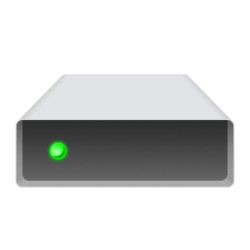This tutorial will show you how to check the current temperature of NVMe SSD drives in Windows 11.
The normal temperature range for NVMe SSDs typically falls between 35°C and 70°C. When idle, they usually stay around 40°C to 50°C. Under heavy load, temperatures can rise, but it’s best to keep them below 70°C to avoid potential overheating and performance issues.
Here's How:
1 Open Settings (Win+I).
2 Click/tap on System on the left side, and click/tap on Storage on the right side. (see screenshot below)
3 Under Storage management, click/tap on Advanced storage settings to expand it open, and click/tap on Disks & volumes. (see screenshot below)
4 Click/tap on Properties for a NVMe SSD "Disk" drive you want to check the temperature of. (see screenshot below)
5 Under Drive health, you will see the Temperature in Celsius (ex: 47°C) for this NVMe SSD. (see screenshot below)
That's it,
Shawn Brink
Last edited: