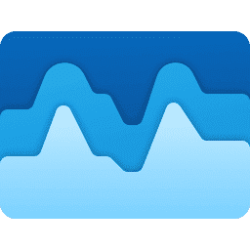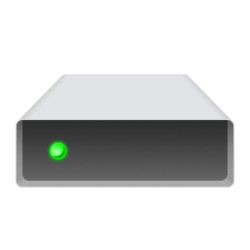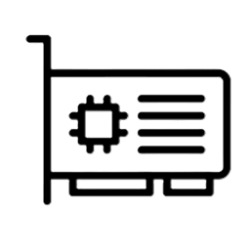This tutorial will show you how to check and monitor the current GPU temperature from within Windows 10 and Windows 11.
If you have a graphics card or dedicated graphics, you can check and monitor the GPU temperature in Celsius from Task Manager.
Checking your GPU temperature can be handy to make sure the GPU is within nominal ranges (65C to 85C OR 149F to 186F) and not overheating.
Integrated graphics is not supported.
Here's How:
1 Open Task Manager (Ctrl+Shift+Esc).
2 Click/tap on the Performance tab. (see screenshots below)
3 Click/tap on the GPU # (ex: "GPU 1") for your graphics card or dedicated graphics.
4 You will now see the current GPU Temperature.
Task Manager will automatically update the GPU Temperature based on what is set for Task Manager's real time update speed.
That's it,
Shawn Brink
Last edited: