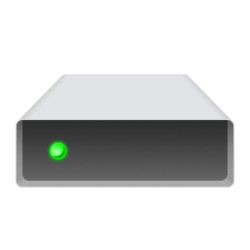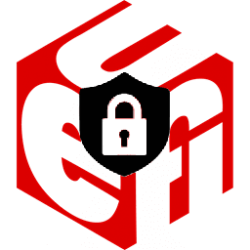This tutorial will show you how to check if the Modern Standby (S0 Low Power Idle) sleep state is supported by your Windows 10 or Windows 11 PC.
In Windows 10 and Windows 11, there are two power models for PCs: S3 and Modern Standby (S0 Low Power Idle). The S3 power model is an older standard and is not capable of the instant on that consumers expect from modern devices. Modern Standby is capable of leveraging all the capabilities of a modern chipset and can be integrated across the breadth of tablets and PCs today. The first iteration of Modern Standby was Connected Standby, which first shipped in Windows 8 and Windows 8.1. Modern Standby expands upon the Windows 8.x Connected Standby concept, allowing for flexibility in component selection and the ability for the OS to manage network connectivity in standby.
Windows 10 and Windows 11 Modern Standby (Modern Standby) expands the Windows 8.1 Connected Standby power model. Connected Standby, and consequently Modern Standby, enable an instant on / instant off user experience, similar to smartphone power models. Just like the phone, the S0 low power idle model enables the system to stay connected to the network while in a low power mode.
Although Modern Standby enables an instant on/off user experience like Connected Standby, Modern Standby is more inclusive than the Windows 8.1 Connected Standby power model. Modern Standby allows for market segments previously limited to the Traditional Sleep (S3) power model to take advantage of the low power idle model. Example systems include systems based on rotational media and hybrid media (for example, SSD + HDD or SSHD) and/or a NIC that doesn’t support all of the prior requirements for Connected Standby.
Modern Standby systems can be connected or disconnected to allow network connectivity during standby. This behavior is dictated by the hardware and/or by configuration.
- Connected Modern Standby will allow you to stay connected to the network (ex: Wi-Fi) while in standby to still receive and get notifications about email, VoIP calls, and such, but it will use more battery.
- Disconnected Modern Standby will allow longer battery life, but you will no longer have the advantages of staying connected to the network while in standby.
- Background activity
- Faster resume from a low power state
References:
- Modern Standby
- Modern Standby vs S3
- Modern Standby FAQs
- Windows ARM-based PCs FAQ
- Overview of Modern Standby Validation
Here's How:
1 Open Windows Terminal, and select either Windows PowerShell or Command Prompt.
2 Copy and paste the
powercfg /a command into Windows Terminal, and press Enter. (see screenshots below)3 Look under The following sleep states are available on this system to see if one if the following is listed to indicate Modern Standby is supported:
4 Look under The following sleep states are not available on this system to see if the following is listed to indicate Modern Standby is not supported:
- Standby (S0 Low Power Idle) with "The system firmware does not support this standby state.".
That's it,
Shawn Brink
Last edited: