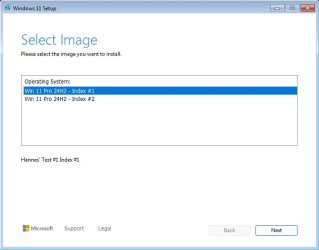Tagging @garlin on this post. Garlin, I suspect that you are one of the few who may have some insight this with your unattended installation experience.
I'm experiencing some odd difficulties with both manual and unattended setup on Windows 11 24H2.
Let me give you all the symptoms and information that I have thus far to see if any of this gives you any ideas.
First, let's put unattended setup aside because I suspect that this symptom has something to do with the problem.
If I attempt to install Windows 24H2 manually, without unattended setup by booting from my USB Flash Drive, I will see the first screen that asks for the language and the time and currency format. The second screen asks for keyboard settings. On the third screen I have to select whether I want to install Windows or repair my PC. Also on that same screen is an option "Previous Version of Setup". The next screen asks for the product key (I select "I don't have a product key"), I select Windows 11 Pro as the edition to be installed, accept the license key, and finally select the disk to install to. A recap screen is shown, and I click on "Install".
At this point I get a couple of messages such as one telling me to wait while setup gets everything ready. Finally, the screen where files start getting copied pops up for a fraction of second and I get a popup that simply says that installation failed.
Remember that option that says "Previous Version of Setup"? If I select that, then installation proceeds just fine with no problem whatsoever.
Now let's add unattended setup to the mix...
If I try to use unattended setup on a physical machine, it won't work. I get the "installation failed" message.
On a VM, I also get the that message but I did find a workaround.
To explain this, you need to know that I use two different options.
<InstallTo>
<DiskID>0</DiskID>
<PartitionID>3</PartitionID>
</InstallTo>
OR
<InstallFrom>
<MetaData wcm:action="add">
<Key>/IMAGE/INDEX</Key>
<Value>6</Value>
</MetaData>
</InstallFrom>
If I specify an "InstallTo" it will fail. It works on 23H2. If I leave that off and use the "InstallFrom" by itself, I am prompted to select the disk to install to (I want this to happen), then unattended setup will proceed fine. On a physical machine (tried 3 machines), even this option fails.
Note first that this only works in a VM, not on a physical machine. Second, I have 100% verified that disk 0 is the correct disk in each of these scenarios.
Any thoughts on this?
I still plan to do additional testing so if that yields any new info I'll add it to this thread.
I'm experiencing some odd difficulties with both manual and unattended setup on Windows 11 24H2.
Let me give you all the symptoms and information that I have thus far to see if any of this gives you any ideas.
First, let's put unattended setup aside because I suspect that this symptom has something to do with the problem.
If I attempt to install Windows 24H2 manually, without unattended setup by booting from my USB Flash Drive, I will see the first screen that asks for the language and the time and currency format. The second screen asks for keyboard settings. On the third screen I have to select whether I want to install Windows or repair my PC. Also on that same screen is an option "Previous Version of Setup". The next screen asks for the product key (I select "I don't have a product key"), I select Windows 11 Pro as the edition to be installed, accept the license key, and finally select the disk to install to. A recap screen is shown, and I click on "Install".
At this point I get a couple of messages such as one telling me to wait while setup gets everything ready. Finally, the screen where files start getting copied pops up for a fraction of second and I get a popup that simply says that installation failed.
Remember that option that says "Previous Version of Setup"? If I select that, then installation proceeds just fine with no problem whatsoever.
Now let's add unattended setup to the mix...
If I try to use unattended setup on a physical machine, it won't work. I get the "installation failed" message.
On a VM, I also get the that message but I did find a workaround.
To explain this, you need to know that I use two different options.
<InstallTo>
<DiskID>0</DiskID>
<PartitionID>3</PartitionID>
</InstallTo>
OR
<InstallFrom>
<MetaData wcm:action="add">
<Key>/IMAGE/INDEX</Key>
<Value>6</Value>
</MetaData>
</InstallFrom>
If I specify an "InstallTo" it will fail. It works on 23H2. If I leave that off and use the "InstallFrom" by itself, I am prompted to select the disk to install to (I want this to happen), then unattended setup will proceed fine. On a physical machine (tried 3 machines), even this option fails.
Note first that this only works in a VM, not on a physical machine. Second, I have 100% verified that disk 0 is the correct disk in each of these scenarios.
Any thoughts on this?
I still plan to do additional testing so if that yields any new info I'll add it to this thread.
My Computers
System One System Two
-
- OS
- Win11 Pro 24H2
- Computer type
- PC/Desktop
- Manufacturer/Model
- Self-built
- CPU
- Intel i7 11700K
- Motherboard
- ASUS Prime Z590-A MB
- Memory
- 64GB (Waiting for warranty replacement of another 64GB for 128GB total)
- Graphics Card(s)
- No GPU - Built-in Intel Graphics
- Sound Card
- Integrated
- Monitor(s) Displays
- HP Envy 32
- Screen Resolution
- 2560 x 1440
- Hard Drives
- 1 x 1TB NVMe SSD
1 x 2TB NVMe SSD
1 x 4TB NVMe SSD
3 x 512GB 2.5" SSD
1 x 4TB 2.5" SSD
5 x 8TB Seagate Barracuda HDD
- PSU
- Corsair HX850i
- Case
- Corsair iCUE RGB 5000X mid tower case
- Cooling
- Noctua NF-S12A chromax.black.swap case fans (Qty. 7) & Home Computer Specifications, Configuration, and Usage Notes General Specifications ASUS Prime Z590-A motherboard, serial number M1M0KC222467ARP Intel Core i7-11700K CPU (11th Gen Rocket Lake / LGA 1200 Socket) 128GB Crucial Ballistix RGB DDR4 3200 MHz DRAM (4 x 32GB) Corsair iCUE RGB 5000X mid tower case Noctua NH-D15 chromax.black CPU cooler Noctua NF-S12A chromax.black.swap case fans (Qty. 7) & Corsair LL-120 RGB Fans (Qty. 3)
- Keyboard
- Corsair K70 Max RGB Magnetic Keyboard
- Mouse
- Logitech MX Master 3
- Internet Speed
- 1Gb Up / 1 Gb Down
- Browser
- Edge
- Antivirus
- Windows Defender
- Other Info
- The five 8TB drives and three 512GB SSDs are part of a DrivePool using StableBit DrivePool software. The three SSDs are devoted purely to caching for the 8TB drives. All of the important data is stored in triplicate so that I can withstand simultaneous failure of 2 disks.
Networking: 2.5Gbps Ethernet and WiFi 6e
-
- Operating System
- Win11 Pro 23H2
- Computer type
- Laptop
- Manufacturer/Model
- Lenovo ThinkBook 13x Gen 2
- CPU
- Intel i7-1255U
- Memory
- 16 GB
- Graphics card(s)
- Intel Iris Xe Graphics
- Sound Card
- Realtek® ALC3306-CG codec
- Monitor(s) Displays
- 13.3-inch IPS Display
- Screen Resolution
- WQXGA (2560 x 1600)
- Hard Drives
- 2 TB 4 x 4 NVMe SSD
- PSU
- USB-C / Thunderbolt 4 Power / Charging
- Keyboard
- Backlit, spill resistant keyboard
- Mouse
- Buttonless Glass Precision Touchpad
- Internet Speed
- 1Gb Up / 1Gb Down
- Browser
- Edge
- Antivirus
- Windows Defender
- Other Info
- WiFi 6e / Bluetooth 5.1 / Facial Recognition / Fingerprint Sensor / ToF (Time of Flight) Human Presence Sensor