My aging desktop PC has (had) a 1Tb HDD and I decided to replace it with a 1Tb SSD (Crucial MX500), SATA3.
I used Macrium Reflect to clone the HDD to the SSD and the clone was successful. Both were plugged in to the motherboard for cloning.
I unplugged the HDD and attempted to reboot and got a 'BOOTMGR missing' error message. I think this happened because I left my DVD drive plugged in and it must have tried to boot from that drive. Anyway, I went in to the BIOS and successfully changed the boot order so it picks up the SSD first. The 'old' HDD is still connected and is untouched so, for the moment, it's acting as a sort of backup I guess.
It is now apparently booting from the SSD. Everything is very much quicker and all appears to be well, except.....
I have a 'new' drive (F) showing up as a system reserved partition - this appears to be on the 'old bootable HDD'.
There is a matching system reserved partition on the 'new' SSD.
Where has it come from and what's it's purpose?
I'm inclined to leave it as it seems to be doing no harm but it's a bit of a puzzle.
I have not tried disconnecting the old HDD and rebooting yet - at some point I may wish to take advantage of the 1Tb storage space but for now I'll keep it as a bootable disk.
Many thanks for any insights.
Jeff
PS - I have just realised I've posted this in 'elevenforum' tho' I'm running Win10 - hope that's OK.
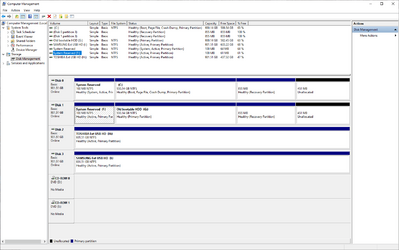
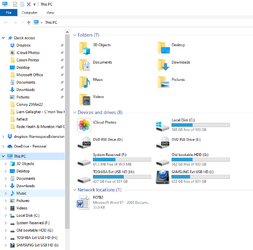

I used Macrium Reflect to clone the HDD to the SSD and the clone was successful. Both were plugged in to the motherboard for cloning.
I unplugged the HDD and attempted to reboot and got a 'BOOTMGR missing' error message. I think this happened because I left my DVD drive plugged in and it must have tried to boot from that drive. Anyway, I went in to the BIOS and successfully changed the boot order so it picks up the SSD first. The 'old' HDD is still connected and is untouched so, for the moment, it's acting as a sort of backup I guess.
It is now apparently booting from the SSD. Everything is very much quicker and all appears to be well, except.....
I have a 'new' drive (F) showing up as a system reserved partition - this appears to be on the 'old bootable HDD'.
There is a matching system reserved partition on the 'new' SSD.
Where has it come from and what's it's purpose?
I'm inclined to leave it as it seems to be doing no harm but it's a bit of a puzzle.
I have not tried disconnecting the old HDD and rebooting yet - at some point I may wish to take advantage of the 1Tb storage space but for now I'll keep it as a bootable disk.
Many thanks for any insights.
Jeff
PS - I have just realised I've posted this in 'elevenforum' tho' I'm running Win10 - hope that's OK.
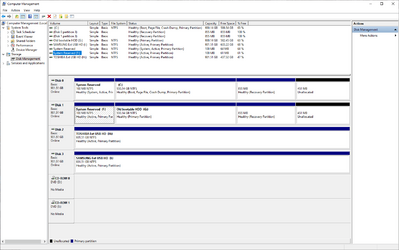
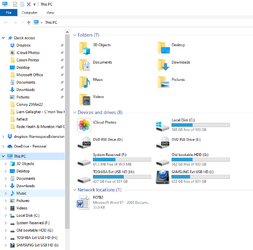

- Windows Build/Version
- Windows 10
My Computer
System One
-
- OS
- Windows 11






