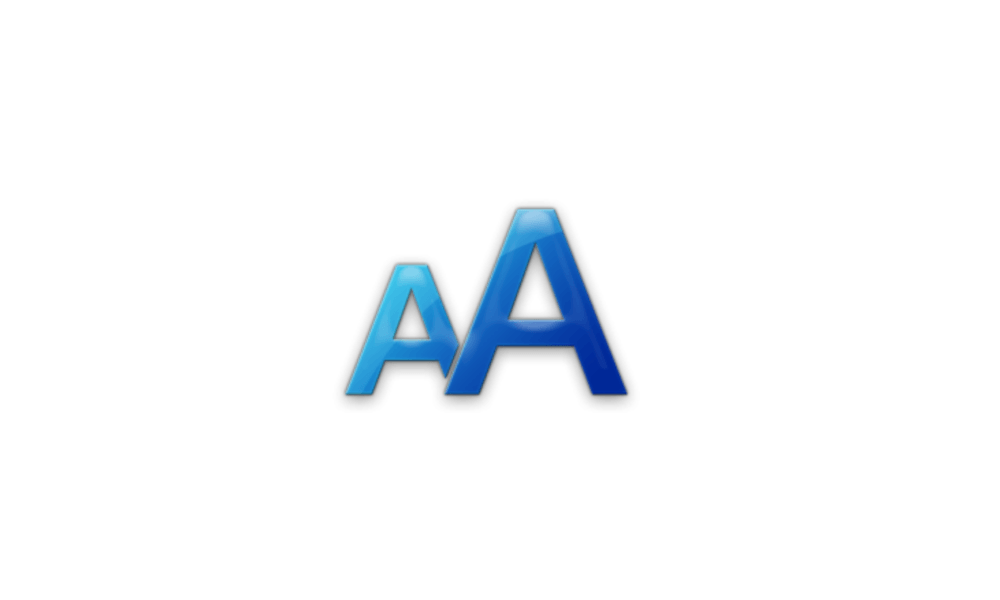I have noticed an unusual quirk with the context menu. The text is as expected when I right click on any item, but when I click on 'Show more options' the following menu the text has halved in size.
I have scaling at 175% for my 4K monitor but adjusting the scaling makes no difference to the text size on the more options option, only the first right click. Is this the same for everyone with Windows 11?
I have scaling at 175% for my 4K monitor but adjusting the scaling makes no difference to the text size on the more options option, only the first right click. Is this the same for everyone with Windows 11?
- Windows Build/Version
- Win 11 Pro 23H2 22631.3235
Last edited:
My Computer
System One
-
- OS
- Windows 11 Pro 24H2
- Computer type
- PC/Desktop
- Manufacturer/Model
- Local shop built (KC Computers Ltd)
- CPU
- Intel Core i9 13900F
- Motherboard
- Gigabyte Z690 Gaming X (rev. 1.0/1.1) - (BIOS: F30 Sep 27, 2024)
- Memory
- 2 x Kingston Fury 32gb DDR5 5600 Beast
- Graphics Card(s)
- Gigabyte Eagle (Nvidia) RTX 3060
- Sound Card
- Chord Async USB 44.1kHz - 384kHz 2Qute DAC
- Monitor(s) Displays
- Gigabyte AORUS FO32U2 32” OLED Flat Gaming Monitor, 0.03ms, KVM, 250 cd/m2, FreeSync Premium Pro, HDR True Black 400
- Screen Resolution
- 3840 x 2160 (UHD), 240Hz
- Hard Drives
- 1 x KINGSTON NVMe M.2 SSDSKC3000D2048G 2TB
1 x Samsung SSD 870 EVO 250GB
2 x Crucial CT4000MX500SSD1 4TB
2 x Crucial CT2000MX500SSD1 2TB
1 x Crucial CT250MX500SSD1 250.0 GB
- PSU
- Gigabyte 750w
- Case
- Fractal Torrent
- Cooling
- Stock Intel CPU, 2 x Fractal 180mm PWM (front), 3 x Fractal 140mm PWM (bottom)
- Keyboard
- Logitech MX Mechanical Wireless Illuminated Performance Keyboard
- Mouse
- Logitech MX Master 3S Wireless Performance Mouse
- Internet Speed
- 900 Mbps/300 Mbps Trooli FTTP
- Browser
- Firefox
- Antivirus
- Eset Nod32