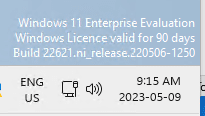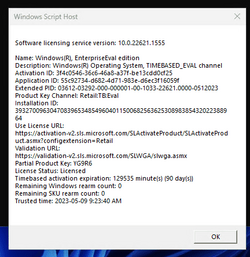Hi
Is it possible to convert Windows 11 Enterprise Evaluation 22H2 to Windows 11 Enterprise 22H2 VL?
Thanks
Bye
Is it possible to convert Windows 11 Enterprise Evaluation 22H2 to Windows 11 Enterprise 22H2 VL?
Thanks
Bye
My Computer
System One
-
- OS
- Windows 11