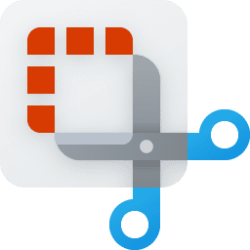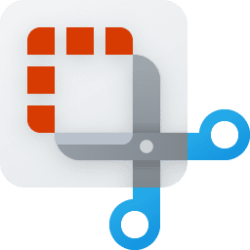This tutorial will show you how to export (save) a screen recording as a GIF with the Snipping Tool app in Windows 11.
Starting with the Snipping Tool app version 11.2505.21.0 for Windows Insiders in the Canary and Dev Channels on Windows 11, Microsoft is adding GIF export for screen recordings – designed to boost your productivity and turn quick captures into shareable moments.
Reference:

GIF export in Snipping Tool begins rolling out to Windows Insiders
Hello Windows Insiders, today we are beginning to roll out an update to Snipping Tool to Windows Insiders in the Canary and Dev Channels on Windows 11. Snipping Tool (version 11.2505.21.0) GIF export
Here's How:
1 Open the Snipping Tool app from the Start Menu, or press the Win + Shift + Skeys.
2 Record a video of an area on your screen you want included in the GIF.
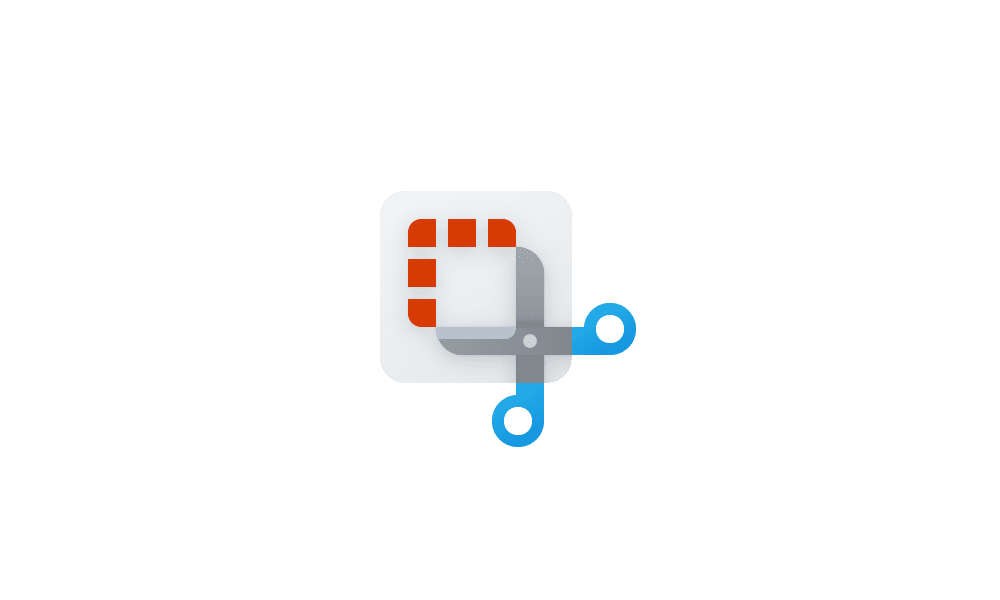
Record Screen with Snipping Tool app in Windows 11
This tutorial will show you how to use the Snipping Tool app for screen recording in Windows 11. The Snipping Tool app (version 11.2211.35.0) for Windows 11 includes a built-in screen recorder. You will be able to select and refine the part of your screen that you want to record before...
 www.elevenforum.com
www.elevenforum.com
3 If the recorded video is over 30 seconds, click/tap on Continue. (see screenshot below)
GIF export is limited to videos that are 30 seconds or less. If your video is longer than 30 seconds, Snipping Tool will offer to export the first 30 seconds of your video instead.
4 Once the recording preview opens in the Snipping Tool app, perform either action below: (see screenshot below)
- Press the Ctrl + G keys.
- Click/tap on the Create GIF button on the top toolbar.
5 Select (dot) Low (default) or High for the GIF quality you want, and click/tap on Export. (see screenshots below)
6 Perform the steps below to save the recorded video as a GIF: (see screenshot below)
- Navigate to and select where you want to save the GIF file.
- Type a File name you want for the GIF.
- Click/tap on Save.
7 You can now close Snipping Tool if you like.
That's it,
Shawn Brink
Last edited: