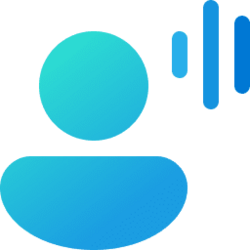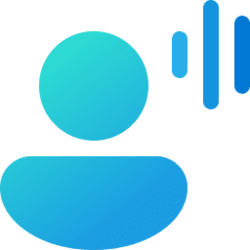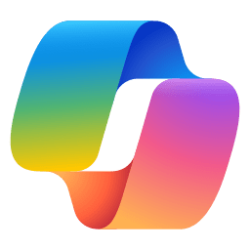This tutorial will show you how to create voice shortcuts for custom commands to use in voice access for your account in Windows 11.
Voice access is a new experience starting with Windows 11 build 22518 that enables everyone, including people with mobility disabilities, to control their PC and author text using only their voice and without an internet connection. For example, you can open and switch between apps, browse the web, and read and author email using your voice.
Starting with Windows 11 build 22631.3374, Microsoft is introducing voice shortcuts or custom commands to enable you to create your very own command. This is currently available if you use voice access in English.
You can create commands that map to a single action, such as opening a URL, or a series of actions performed in sequence.
Here's How:
1 Turn on Voice Access.
2 Open the Voice access commands page.
3 Click/tap on Voice shortcuts in the left pane, and click/tap on the Create new shortcut button in the right pane. (see screenshot below)
4 In the When I say box, type or say the voice command (ex: "Insert work address") you want for this shortcut. (see screenshot below)
5 Select an action you want for this shortcut in the Perform action(s) drop menu. (see screenshot below)
6 Enter any necessary information for the selected action, and click/tap on Apply. (see screenshot below)
7 Under Add this shortcut to group, perform one of the following actions you want: (see screenshots below)
- Use the currently selected group name (ex: "General (default)").
- Click/tap on the current group name (ex: "General (default)"), enter a name (ex: "Custom") you want to create a new group, and click/tap on Add.
- Click/tap on the current group name (ex: "General (default)"), and click/tap on a group you want to select to add this voice shortcut to.
7 Click/tap on Save. (see screenshot below)
8 When finished, you can close the Voice access commands window.
That's it,
Shawn Brink
Last edited: