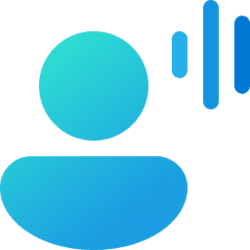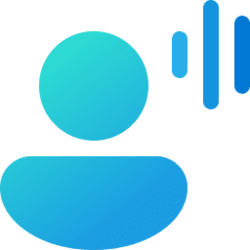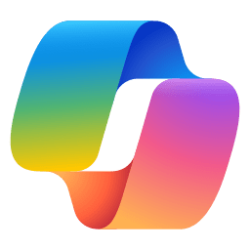This tutorial will show you how to delete voice shortcuts for custom commands to use in voice access for your account in Windows 11.
Voice access is a new experience starting with Windows 11 build 22518 that enables everyone, including people with mobility disabilities, to control their PC and author text using only their voice and without an internet connection. For example, you can open and switch between apps, browse the web, and read and author email using your voice.
Starting with Windows 11 build 22635.2915 (Beta), build 23612 (Dev), and build 26020 (Canary), Microsoft is introducing voice shortcuts or custom commands to enable you to create your very own command. This is currently available if you use voice access in English.
You can create commands that map to a single action, such as opening a URL, or a series of actions performed in sequence.
Here's How:
1 Turn on Voice Access.
2 Open the Voice access commands page.
3 Click/tap on Voice shortcuts in the left pane. (see screenshot below step 4)
4 Expand open the group (ex: "General (default)") the voice shortcut (ex: "Insert work address") you want to delete is under, and click/tap on the voice shortcut. (see screenshot below)
5 Click/tap on Delete. (see screenshot below)
6 Click/tap on Delete to confirm. (see screenshot below)
7 When finished, you can close the Voice access commands window.
That's it,
Shawn Brink
Last edited: