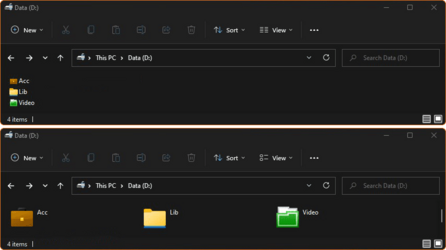- Local time
- 12:10 PM
- Posts
- 167
- Location
- France
- OS
- Windows 10 & 11 Enterprise LTSC Triple Boot 1809 + 21H2 + 24H2
Quick question,
.../ dark/white versions /...
Well, it is not an easy question, dude !
You make a very good job. For my part, I think all styles can suit different tastes.
Maybe you could just avoid the very difficult ones, and only try them out if you have some special request in the future.
@JohnnyGui By the way, we maybe should have posted here the v2 Windows Update Blue Orb (download).
 (from the "Using Customizer God" thread)
(from the "Using Customizer God" thread)The v1 is NOT the Sync icon. It is reversed, so this version is not available in the system, and the original Sync icon is clearly a reversed one from their official Update one. Though, its quite cool to have both now.
Last edited:
My Computers
System One System Two
-
- OS
- Windows 10 & 11 Enterprise LTSC Triple Boot 1809 + 21H2 + 24H2
- Computer type
- PC/Desktop
- Manufacturer/Model
- Self-made 2013
- CPU
- Intel Core i5-2550K
- Motherboard
- Intel DH67CL
- Memory
- 8 GB
- Graphics Card(s)
- NVIDIA GeForce GTS 450
- Sound Card
- EmuPMX
- Monitor(s) Displays
- 16/9 Samsung + 4/3 iiyama
- Screen Resolution
- 1360 x 768 + 1024 x 768
- Hard Drives
- Main SSD: Samsung 250 Gb
Secondary HDDs: Western Digital
(Purple 4 Tb + Blue 2 Tb) x2
+ Green 0.5 Tb
- Case
- Antec
- Keyboard
- Dell
- Mouse
- Advance
- Browser
- Brave
- Antivirus
- Windows Security
- Other Info
- + Portable Cleanup Utilities :
AdwCleaner
ZHP Cleaner (+Diag)
Kaspersky Virus Removal Tool
CCleaner
-
- Operating System
- Windows 11 Home
- Computer type
- Laptop
- Manufacturer/Model
- HP
- Other Info
- Using W11 OS on customers' computers more and more often, and sometimes on my mum's new laptop.

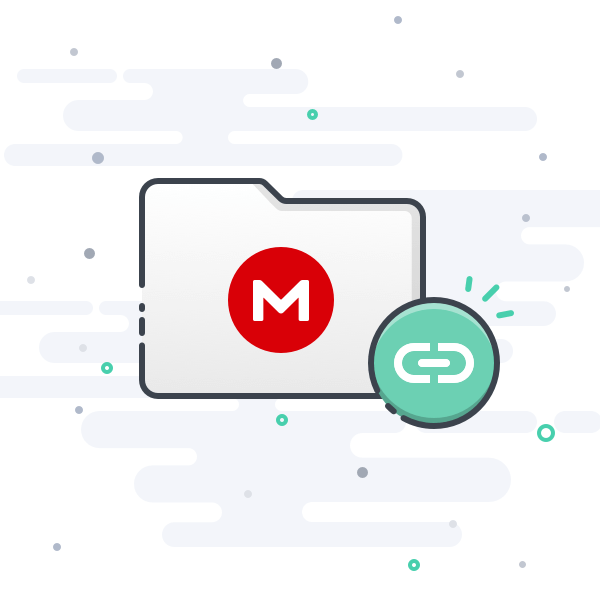







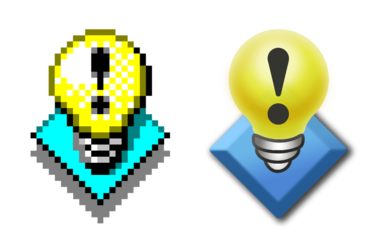
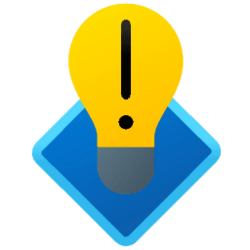
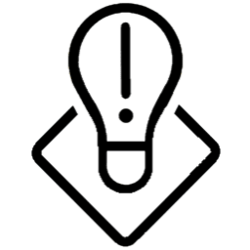


 . Your blue folders remind me the Mac folder which I had made for my personal use (attachment). By modifying some registry keys I was able to change the Windows default yellow folder to my blue one). But the blue was all over the Windows (my icons, WP...), and the mood was cold! I reverted to the default yellow folder icon to balance the temp!
. Your blue folders remind me the Mac folder which I had made for my personal use (attachment). By modifying some registry keys I was able to change the Windows default yellow folder to my blue one). But the blue was all over the Windows (my icons, WP...), and the mood was cold! I reverted to the default yellow folder icon to balance the temp!