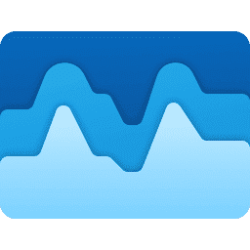This tutorial will show you how to delete your Bing search history associated with your Microsoft account in the cloud on Windows 11 device.
Windows Search lets you search from your taskbar to find what you’re looking for, whether it’s on your device, in the cloud, or on the web.
Windows Search can personalize your search results by including your content from OneDrive, SharePoint, Outlook, Bing, and other services.
If you turn on the Microsoft account setting for Cloud content search, Windows Search will show results from items in your personal OneDrive, Outlook, and other Microsoft services. If you search the web or get web search suggestions with Windows Search, Bing will personalize your results. You can also earn Microsoft Rewards points when you search with Bing in the Windows search box. Windows Search can save and use your web search history with your Microsoft account so you can get more relevant web search results and suggestions.
If you turn on the Work or School account setting for Cloud content search, Windows Search will show results from OneDrive for Business, Outlook, SharePoint, and more from Microsoft Search. Windows Search saves your Microsoft Search history to your work or school account. To view the history associated with your work or school account go to the Bing Search History page and sign in using your work or school account.
References:
Windows Search and privacy - Microsoft Support
Search history on the privacy dashboard - Microsoft Support
View your data on the privacy dashboard - Microsoft Support
Here's How:
1 Open Settings (Win+I).
If you like, you can go directly to your privacy dashboard in a web browser, and go to step 4 instead.
2 Click/tap on Privacy & security on the left side, and click/tap on Search permissions on the right side. (see screenshot below)
Open Search permissions settings
Starting with Windows 11 build 26200.5641 (Dev 24H2), build 26120.4250 (Beta 24H2), and build 26100.4762 (RP 24H2), Microsoft is reorganizing Windows Search settings under Settings > Privacy & security under a “Search permissions” settings page and a “Searching Windows” settings page. Microsoft is beginning to roll out a change that brings those two settings pages together so you can easily access to all the Windows Search settings under a single settings page via Settings > Privacy & security > Search. The page is refreshed with a new modern visual for you to clearly browse the settings and control your experiences inside Windows Search, with the items listed in a better order.
3 Click/tap on the Privacy dashboard link under Search history in the cloud. (see screenshot below)
4 Sign in to your privacy dashboard with your Microsoft account. (see screenshot below)
5 Do step 6 (recent), step 7 (specific), or step 8 (all) for the Bing search history in the cloud you want to delete.
That's it,
Shawn Brink