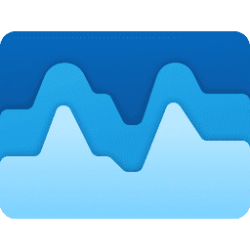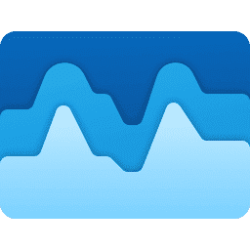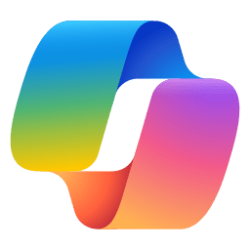This tutorial will show you how to delete your app history for resource usage in Task Manager in Windows 11.
Task Manager can be used to view and manage your processes, performance statistics, app history, startup apps, users, process details, and services in Windows 11.
The App history tab in Task Manager shows historical resource usage metrics by apps for the last 30 days by default.
You can delete the app resource usage history to clear it and start over for the next last 30 days of app history.
Standard users will only see app history for the current user.
Only administrators can see app history for the current user and system accounts if Show history for all accounts is turned on.
Here's How:
1 Open Task Manager (Ctrl+Shift+Esc).
2 Click/tap on App history in the left pane of Task Manager. (see screenshots below)
3 Click/tap on the Delete usage history link at the top of the "App history" page in Task Manager.
4 The app resource usage metric history will now be cleared, and start over showing new app history again.
That's it,
Shawn Brink