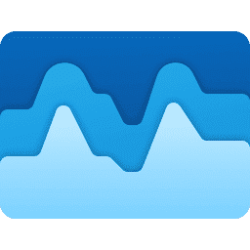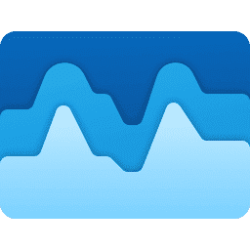This tutorial will show you how to view your app history for resource usage in Task Manager in Windows 11.
Task Manager can be used to view and manage your processes, performance statistics, app history, startup apps, users, process details, and services in Windows 11.
The App history tab in Task Manager shows historical resource usage metrics by apps for the last 30 days by default.
Standard users will only see app history for the current user.
Only administrators can see app history for the current user and system accounts if Show history for all accounts is turned on.
Here's How:
1 Open Task Manager (Ctrl+Shift+Esc).
2 Click/tap on App history in the left pane of Task Manager to see the app resource usage history since the shown date (ex: "11/5/2024") at the top for the current user and system accounts. (see screenshot below)
You can add and remove columns for details you want.
3 If you wanted to open an app in your history to see what it is, you can select the app, click/tap on the See more (3 dots) button on the toolbar, and click/tap on Open app. (see screenshot below)
That's it,
Shawn Brink
Last edited: