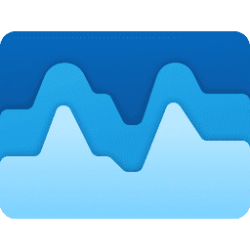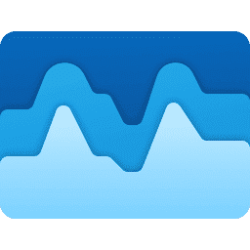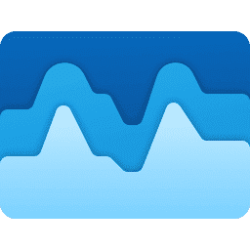This tutorial will show you how to enable or disable "Group by Type" view on the Processes page in Task Manager for your account in Windows 11.
Task Manager can be used to view and manage your processes, performance statistics, app history, startup apps, users, process details, and services in Windows 11.
By default, the Processes page in Task Manager will group by type processes under the Apps, Background processes, and Windows processes group names. Task Manager displays the count of processes next to each group name, providing you with a quick view of active processes per type.
If you don't want to see processes grouped by type, you can disable "Group by Type" to see all processes in one list instead.
Here's How:
1 Open Task Manager (Ctrl+Shift+Esc).
2 Click/tap on Processes in the left pane of Task Manager. (see screenshots below)
3 Click/tap on the See more (3 dots) button on the command bar.
4 Click/tap on View in the menu.
5 Click/tap on Group by type to check (enable - default) or uncheck (disable) it for what you want.
That's it,
Shawn Brink
Last edited: