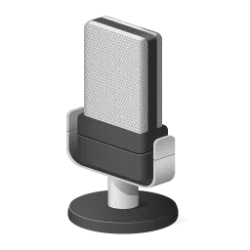This tutorial will show you how to delete a sound theme for your account in Windows 11.
A sound theme is a set of sounds applied to events in Windows and programs.
After you change your system sounds, you can save it as a sound theme to have available to select as a sound scheme.
If you decide you no longer want the saved sound theme, you can delete it.
Here's How:
1 Open Settings (Win+I).
2 Click/tap on the Personalization on the left side, and click/tap on Themes on the right side. (see screenshot below)
3 Click/tap on Sounds at the top. (see screenshot below)
You can also open Run (Win+R), copy and paste rundll32 shell32.dll,Control_RunDLL mmsys.cpl,,2 into Run, and click/tap on OK to directly open Sounds.
4 Select a saved sound theme (ex: "My sounds") you want to delete in the Sound Scheme drop menu, and click/tap on Delete. (see screenshot below)
5 Click/tap on Yes to confirm. (see screenshot below)
6 Click/tap on OK. (see screenshot below)
7 You can now close Settings if you like.
That's it,
Shawn Brink
Last edited: