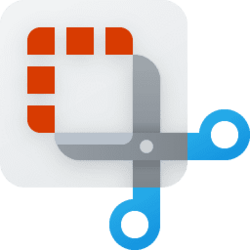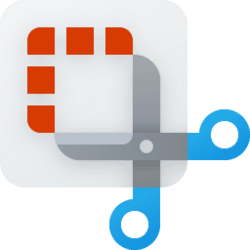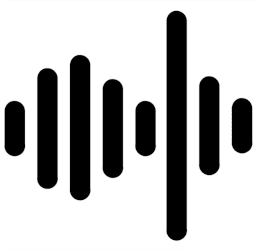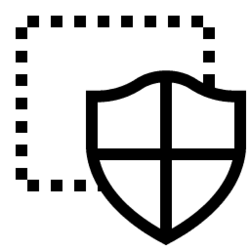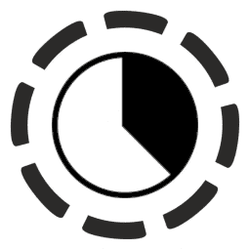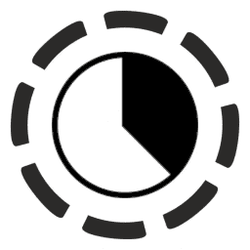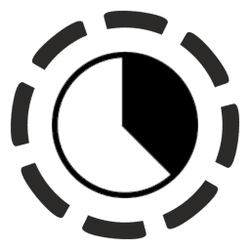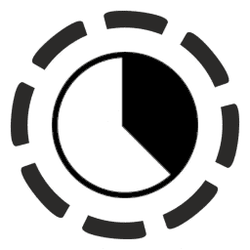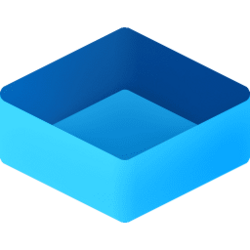Navigation
Install the app
How to install the app on iOS
Follow along with the video below to see how to install our site as a web app on your home screen.
Note: This feature may not be available in some browsers.
More options
You are using an out of date browser. It may not display this or other websites correctly.
You should upgrade or use an alternative browser.
You should upgrade or use an alternative browser.
sound
-
Devices Test Microphone in Windows 11
This tutorial will show you how to test a microphone to hear how recorded audio will sound in Windows 11. In Windows 11, you can test your microphone to see the result percentage of total input volume. Starting with Windows 11 build 26052 (Dev and Canary), you can now choose either a Default... -
Phone Turn On or Off Show Audio Player in Phone Link app on Windows 11
This tutorial will show you how to turn on or off showing audio currently playing from your Android phone in the Phone Link app on your Windows 10 or Windows 11 PC. With the Phone Link app on your PC linked to your Android phone, you can instantly access the Android apps installed on your... -
Phone Hear Audio on PC or Phone in Phone Link app on Windows 11
This tutorial will show you how to choose whether audio output from your Android phone plays from your PC or your phone in the Phone Link app on Windows 11. The Phone Link app on your Windows PC let's you get instant access to everything you love on your phone, right from your PC. Link your... -
Apps Turn On or Off Include System Audio when Recording with Snipping Tool in Windows 11
This tutorial will show you how to turn on or off include system audio by default when a screen recording starts with the Snipping Tool app for your account in Windows 11. The Snipping Tool app includes a built-in screen recorder and allows you to quickly take and annotate screenshots, photos... -
Apps Turn On or Off Include Microphone when Recording with Snipping Tool in Windows 11
This tutorial will show you how to turn on or off include microphone input by default when a screen recording starts with the Snipping Tool app for your account in Windows 11. The Snipping Tool app includes a built-in screen recorder and allows you to quickly take and annotate screenshots... -
Gaming Enable or Disable Record Audio for Gaming Captures in Windows 11
This tutorial will show you how to turn on or off capture audio when recording a game for your account in Windows 11. The Xbox Game Bar app is built into Windows 11 so you can record games to capture videos and screenshots while playing PC games. You can press the Windows :win: + Alt + R keys... -
Browsers and Mail Turn On or Off Notifications Banner and Sound in Outlook for Windows 11
This tutorial will show you how to turn on or off send notifications and play sound when a message arrives in Outlook for Windows for your account in Windows 10 and Windows 11. The new Outlook for Windows brings the latest features, intelligent assisted capabilities and a new modern and... -
Privacy and Security Enable or Disable Apps Access to Microphone in Windows 11
This tutorial will show you how to allow or deny apps access to the microphone for your account or all users in Windows 11. Many apps and services request and use the microphone, and Windows settings give you control over which apps can use your microphone. You can choose which apps can access... -
Devices Adjust Left and Right Volume Balance Level of Sound Output Device in Windows 11
This tutorial will show you how to adjust the left and right channel audio volume balance level of a sound output device in Windows 11. The default audio playback device is the device that Windows uses to output (play) sound. This can be speakers, headphones, Bluetooth headset, or other audio... -
Devices Rename Sound Output Device in Windows 11
This tutorial will show you how to rename a sound output device in Windows 11. The default audio playback device is the device that Windows uses to output (play) sound. This can be speakers, headphones, Bluetooth headset, or other audio devices connected or built-in to your computer. If you... -
Devices Enable or Disable Sound Output Device in Windows 11
This tutorial will show you how to enable or disable a sound output device in Windows 11. The default audio playback device is the device that Windows uses to output (play) sound. This can be speakers, headphones, Bluetooth headset, or other audio devices connected or built-in to your computer... -
Browsers and Mail Turn On or Off Camera and Microphone Access in Application Guard for Microsoft Edge
This tutorial will show you how to turn on or off allow access to camera and microphone Application Guard for Microsoft Edge for all users in the Pro, Education, and Enterprise editions of Windows 10 and Windows 11. Microsoft Defender Application Guard opens Microsoft Edge in an isolated... -
System Change Alarm Sound for End of Focus Session Break in Windows 11
This tutorial will show you how to change the alarm sound played when focus session breaks ends for your account in Windows 11. Focus is a feature in Windows 11 that helps you minimize distractions. To help you stay on track, it integrates with the Clock app with features like a focus timer and... -
System Turn On or Off Play Alarm Sound for End of Focus Session Break in Windows 11
This tutorial will show you how to turn on or off playing an alarm sound when focus session breaks ends for your account in Windows 11. Focus is a feature in Windows 11 that helps you minimize distractions. To help you stay on track, it integrates with the Clock app with features like a focus... -
System Change Alarm Sound for End of Focus Session in Windows 11
This tutorial will show you how to change the alarm sound played when a focus session ends for your account in Windows 11. Focus is a feature in Windows 11 that helps you minimize distractions. To help you stay on track, it integrates with the Clock app with features like a focus timer and... -
System Turn On or Off Play Alarm Sound for End of Focus Session in Windows 11
This tutorial will show you how to turn on or off playing an alarm sound when a focus session ends for your account in Windows 11. Focus is a feature in Windows 11 that helps you minimize distractions. To help you stay on track, it integrates with the Clock app with features like a focus timer... -
Virtualization Enable or Disable Audio Input in Windows Sandbox in Windows 11
This tutorial will show you how to enable or disable audio input to the Windows Sandbox for all users in Windows 10 and Windows 11. Windows Sandbox provides a lightweight desktop environment to safely run applications in isolation. Software installed inside the Windows Sandbox environment... -
Personalization Delete Sound Theme in Windows 11
This tutorial will show you how to delete a sound theme for your account in Windows 11. A sound theme is a set of sounds applied to events in Windows and programs. After you change your system sounds, you can save it as a sound theme to have available to select as a sound scheme. If you... -
Personalization Save Sound Theme in Windows 11
This tutorial will show you how to save a sound theme for your account in Windows 11. A sound theme is a set of sounds applied to events in Windows and programs. After you change your system sounds, you can save it as a sound theme to have available to select as a sound scheme. Each sound... -
Personalization Change System Sounds in Windows 11
This tutorial will show you how to change system sounds for your account in Windows 11. A sound theme is a set of sounds applied to events in Windows and programs. You can select an existing theme, or change the sound for individual events for Windows, File Explorer, and Windows Speech...