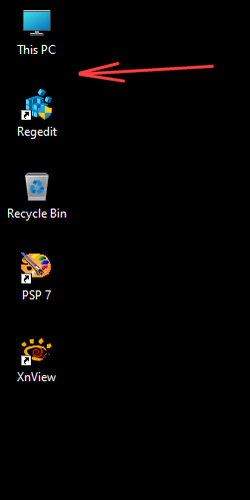Hi
In Win10 when I added something to the Desktop it went to the end of whatever was already there. In Win11 it goes to the beginning (topleft of the screen) and displaces whatever is there already
I would like to revert to Win10 arrangemente. What doi I have to do?
Thank you
Qim
In Win10 when I added something to the Desktop it went to the end of whatever was already there. In Win11 it goes to the beginning (topleft of the screen) and displaces whatever is there already
I would like to revert to Win10 arrangemente. What doi I have to do?
Thank you
Qim
My Computer
System One
-
- OS
- Windows11
- Computer type
- Laptop
- Manufacturer/Model
- HP Envy
- Graphics Card(s)
- in motherboard