- Local time
- 8:49 PM
- Posts
- 2,457
- OS
- Win7,Win11
When a system restore point is created a shadow copy is made. If you do a system restore, only parts of the shadow are restored. There is a lot more in there.
You can look inside shadow copies and retrieve files.
One simple way is to use shadowcopyview which is a tiny little portable
rt click one of the shadowcopies and select open in windows explorer
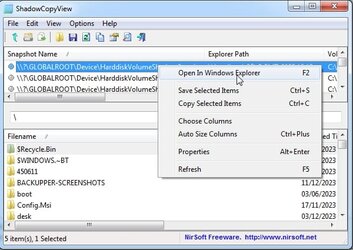
shadowcopyview also runs in winpe without any extra dependencies. I always include it in my pebuilds. Have done for many years.
It is also possible to create a wim image of a shadow copy which can be used to restore the entire os. I have done it many times.
You can look inside shadow copies and retrieve files.
One simple way is to use shadowcopyview which is a tiny little portable
ShadowCopyView - Shadow copy viewer for Windows 10/8/7/Vista
Simple tool for Windows 10/8/7/Vista that lists the snapshots of your hard drive created by the Volume Shadow Copy service of Windows
www.nirsoft.net
rt click one of the shadowcopies and select open in windows explorer
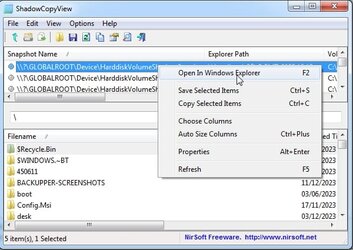
shadowcopyview also runs in winpe without any extra dependencies. I always include it in my pebuilds. Have done for many years.
It is also possible to create a wim image of a shadow copy which can be used to restore the entire os. I have done it many times.
My Computers
System One System Two
-
- OS
- Win7,Win11
- Computer type
- PC/Desktop
- CPU
- i5-9400
- Motherboard
- gigabyte b365m ds3h
- Memory
- 2x8gb 3200mhz
- Monitor(s) Displays
- benq gw2480
- PSU
- bequiet pure power 11 400CM
- Cooling
- cryorig m9i
-
- Operating System
- win7,win11
- Computer type
- PC/Desktop
- CPU
- pentium g5400
- Motherboard
- gigabyte b365m ds3h
- Memory
- 1x8gb 2400
- PSU
- xfx pro 450






