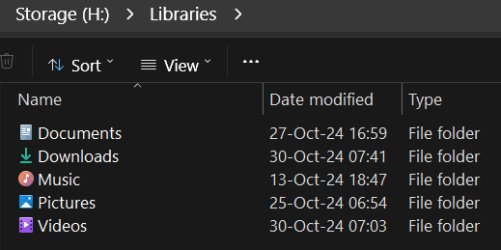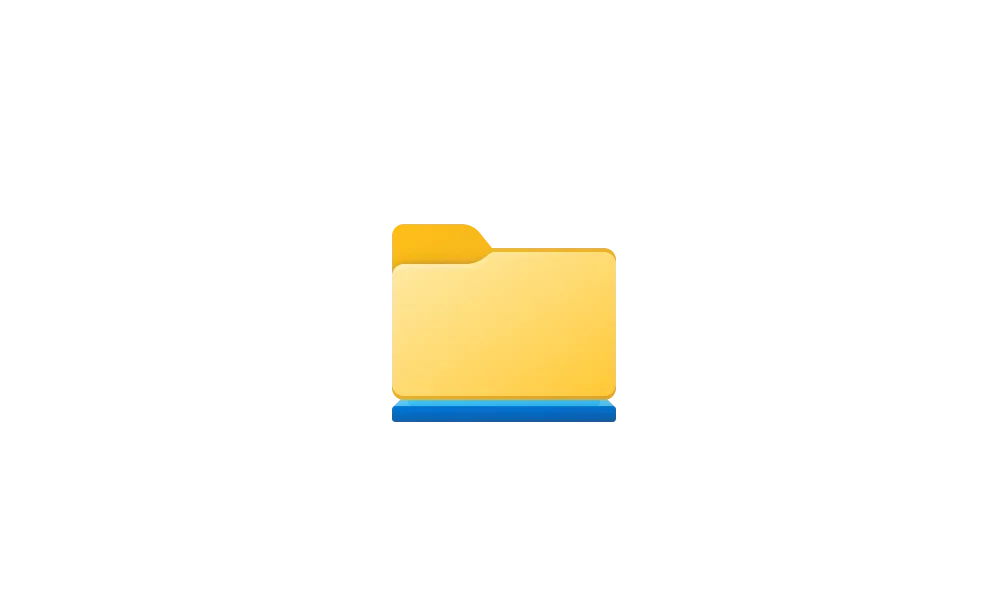You most certainly can move Library folders. All mine are located on the H:\ drive.
View attachment 114661
View attachment 114662
Hang on though.. So where are your “User Folders” physically located? or have you moved them into a subdirectory of “Libraries”?
Because in your first screenshot, it looks to me like you’ve physically relocated a user folder (Videos) to “
H:\libraries\Videos”?
Libraries basically contain links (Shortcuts) to a user folder — not the physical User Folder.
But you can right click on a folder shortcut in libraries and select properties to physically move a folder, like you show in the first screenshot.
Doing so means you have now taken the jump from a library shortcut to the physical location of a folder.
Looks like you took this rout and moved the physical location of your user folders to
H:\Libraries\ for whatever reason.
My “User Folders” are physically stored on a secondary drive, and if I used libraries, the folder in libraries are simply shortcuts to that location. I can remove a shortcut from libraries, that would have no effect on the physical location of a user folder.
If I move the physical location of videos, I can (after the fact) right click and add that folder shortcut to libraries.
Cheers, Scott

- Folder:
A folder acts as a container for other files and folders ( subfolders). Each folder is stored at a specific point in your computer's file system.
- Library:
A library is a kind of smart folder that presents files from different folders as if they were all stored in the same location. In fact, each file remains in the folder in which you stored it, but the library gives you an easy way to access it. Libraries can be optimized for one of 4 different categories of content (documents, music, pictures, and videos) or for general items. Depending on how a library is optimized, one sees different options for sorting the files within the library. For example, if a library is optimized for music, you can sort its containing files by album name.
- A user can add additional folder locations to a library. Let's say you have some music in your 'music' folder which is windows default folder for that file type. But you also have a lot of music stored on an external hard drive in a folder called 'old music'. You can include this old music folder in the music library so that when you select the music library in explorer, you see ALL your music in one place even though it is physically located in 2 separate folders on 2 separate drives.
- One can show or hide libraries if he chooses.
A library is a kind of smart folder that presents files from different folders = Shortcuts to a folder. Like bookmarks in a browser. Not the actual folder.
You can change the physical location of a folder via the library, but the folder represented in Libraries is still in fact only a shortcut to that folder.
This tutorial will show you how to include a folder or drive in a library for your account in Windows 11. Windows 7 introduced libraries, which provide users with a single, coherent view of their files even when those files are stored in different locations. Libraries can be configured and...

www.elevenforum.com