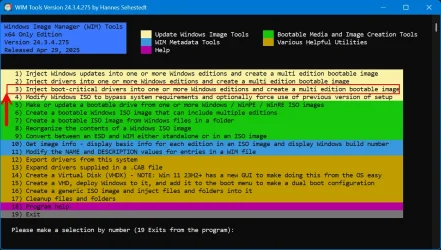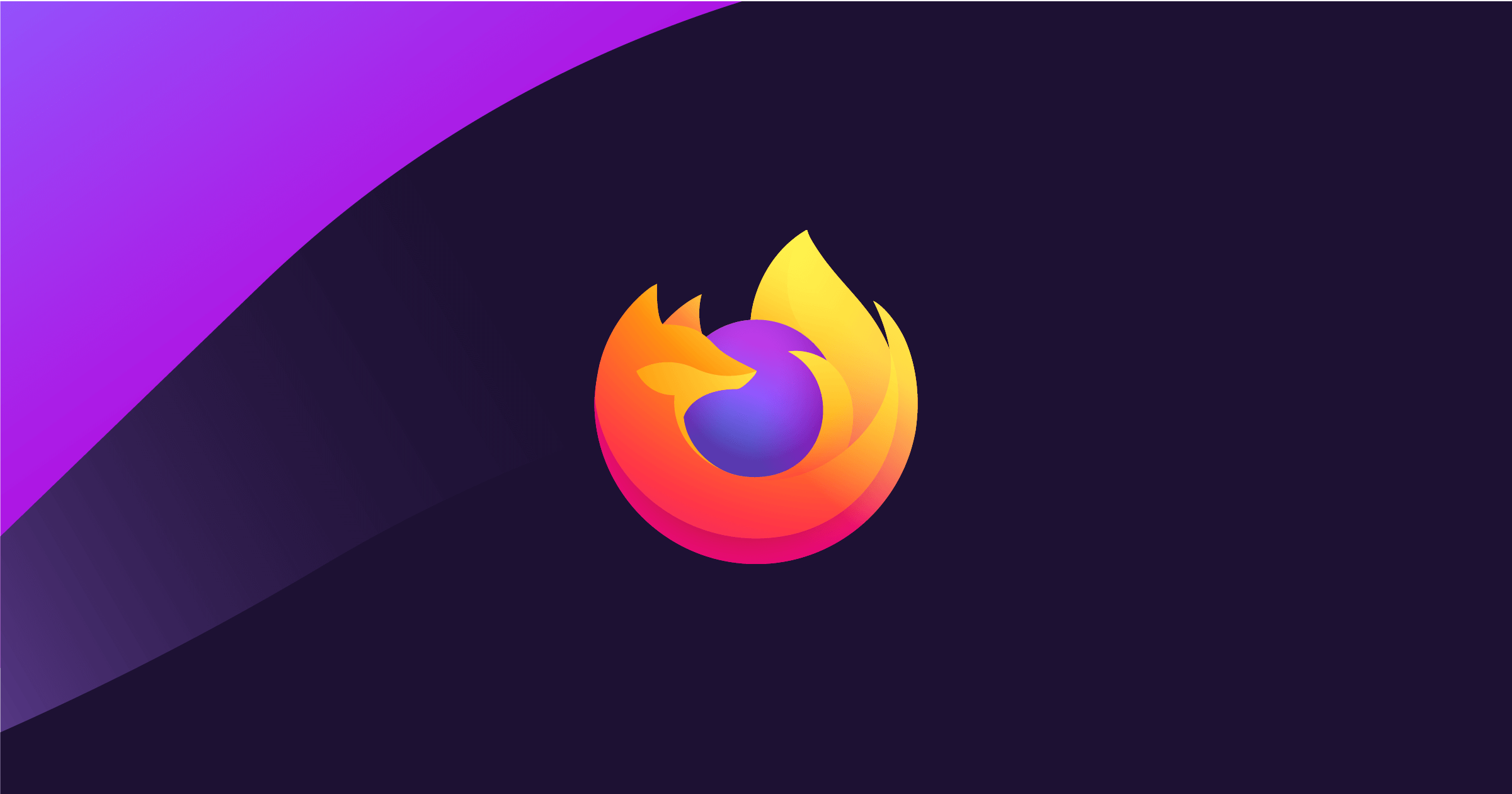In ye olden days when dinosaurs strode clone used to mean an exact copy. Which meant the source disk had to be detached before attempting to boot from the cloned disk. Otherwise, windows will change the sig of the second disk to be brought online with obvious consequences. More recently the "cloning" program will correct the "clone" so that isn't a problem. Some programs are not very good at it. Always use the best tool for the job.
So very true! Terminology does change, and developers certainly do not adhere to any standards in naming these days. Plus it used to be so simple to edit the boot.ini. But with EFI, partition IDs, signatures, bitlocker and so on, I find myself having to use tools like EasyBCD (freeware). 28 yr later it's not any more straight forward... maybe it's middle-age!

The simple answer is use software that clones drives. Follow the instructions and clone. Simple. All this you need and should do this and that just overcomplicates things.
Hmmm yes and no. Just because the OP said the word "clone" doesn't mean the answer is HDD cloning software. But yes, this entire thread has been incredibly counter-productive. Backup the OS and hidden partitions, select important drivers for new PC, create a boot disk, recover to a new computer.
A person can spend an equal amount of hours trying to coax an older operating system to work on newer hardware so why not opt for the best of both worlds by having a fresh installation of the latest OS handy?
Yes, too true. I feel so many users don't understand it is incredibly beneficial starting fresh every 2-3 years. I remember when Storage Craft brought out their backup solution and I thought "forever incremental imaging? whaaaat?" so approaches do change and technology has had a huge impact this evolving backup methodology. Imaging is still a concept that I find so many clients are not aware of and its benefits. Cloning has a time and a place, but it is much more restricted in its application. Makes me think back to cloning DVD's with Nero and NRG files. lol

Yes, and backing up your old Windows to a virtual disk allows, as you said, have a playground to test and perform actions.
Yeah, exactly! Cloning gives you a viable option in the event of a failed backup - for that device. But I think the others don't understand there is no guarantee it will work when restoring to other hardware. Even a robot vacuum would struggle being taken from one home to another - bumping into walls, falling down stairs, and getting stuck, and not knowing where to go to recharge. So no one can expect a clone to work without issues.
Backup software that can restore to a "new home" recalibrates your robot vacuum, so it does know where the walls are, where the stairs and charging station are.
Exactly. So glad to see you have experience in backups. A multi-faceted multi-dimensional multi-<insert-fancy-words> approach to backup solutions are the only way. There is no holy grail software or hardware to solve it.
I worked at a large backup S/W and a UPS vendor in the mid-2000's and was able to implement their teachings and methodology in my out-of-hours IT consulting.
You always have to be open to new ways of doing things. If you don't have that perspective and you believe your way is "the way" then you will
never learn and you will
never adapt. Everyone needs to have the attitude "everyone knows more than me".
People's "needs" and "wants" may not always align, but we
must always be open to change.
Good luck everyone.