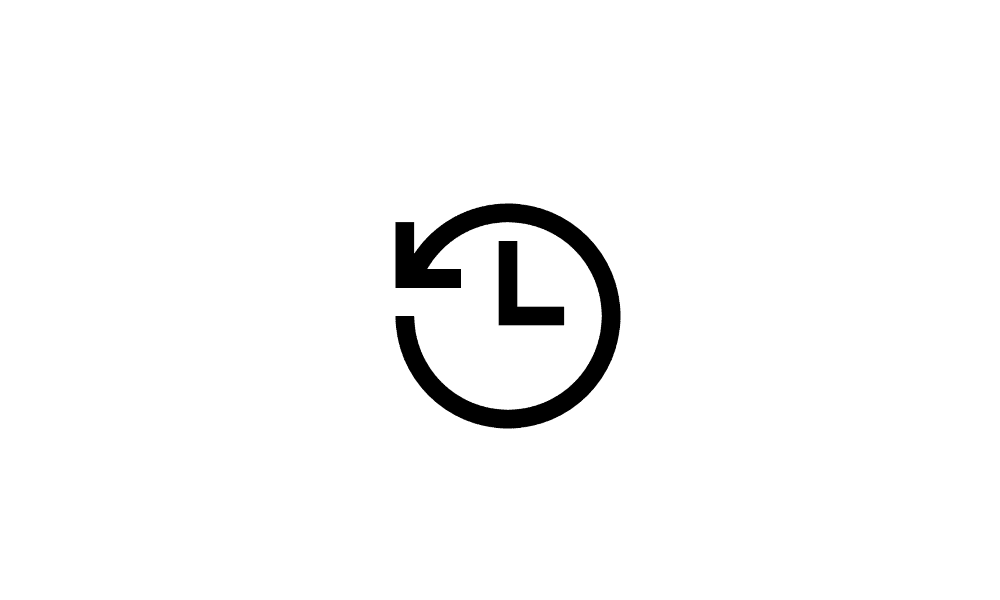Hi,
We have 2 Windows 10 laptops which we are considering updating to Windows 11 - we also have a couple of Windows 11 machines. Some contributors have had difficulties upgrading to Windows 11 using the Windows Update route. Both Windows 10 machines are suitable for upgrade to 11 and the update is offered by Windows Update. We would like to keep our files, programmes and settings.
One tutorial suggests to download the Windows 11 ISO or Media Creation Tool, click the .exe file and install from there, however I'm not clear if this can be done when moving from Windows 10 to 11 as it seems to be an in place upgrade of Windows 11? Also, is there any difference between using the MS ISO and Media Creation tool? I'm assuming that both downloads are to the PC and not a USB drive as in a clean install?
I would be grateful for any clarification as I'm unclear about the different options.
Thanks again,
Mitch.
We have 2 Windows 10 laptops which we are considering updating to Windows 11 - we also have a couple of Windows 11 machines. Some contributors have had difficulties upgrading to Windows 11 using the Windows Update route. Both Windows 10 machines are suitable for upgrade to 11 and the update is offered by Windows Update. We would like to keep our files, programmes and settings.
One tutorial suggests to download the Windows 11 ISO or Media Creation Tool, click the .exe file and install from there, however I'm not clear if this can be done when moving from Windows 10 to 11 as it seems to be an in place upgrade of Windows 11? Also, is there any difference between using the MS ISO and Media Creation tool? I'm assuming that both downloads are to the PC and not a USB drive as in a clean install?
I would be grateful for any clarification as I'm unclear about the different options.
Thanks again,
Mitch.
My Computer
System One
-
- OS
- Windows 11 Home