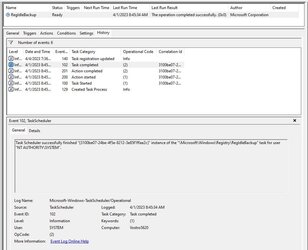This tutorial will show you how to enable automatic backup of the system registry to the RegBack folder when the computer restarts in Windows 10 and Windows 11.
Starting with Windows 10, version 1803, Windows no longer automatically backs up the system registry to the RegBack folder when the computer restarts, and creates a RegIdleBackup task to manage subsequent backups. Windows stores the task information in the Scheduled Task Library, in the Microsoft\Windows\Registry folder. The task has the following properties:
If you browse to the \Windows\System32\config\RegBack folder in File Explorer, you will still see each registry hive, but each file is 0 kb in size.
This change is by design, and is intended to help reduce the overall disk footprint size of Windows. To recover a system with a corrupt registry hive, Microsoft recommends that you use a system restore point.
If you have to use the legacy backup behavior, you can re-enable it, and then restarting the computer to apply.
Reference:

The system registry is no longer backed up to the RegBack folder starting in Windows 10 version 1803 - Windows Client
Starting in Windows 10, version 1803, Windows no longer automatically backs up the system registry to the RegBack folder. System restore points include registry information.
learn.microsoft.com
You must be signed in as an administrator to enable or disable the automatic backup of the system registry.
Here's How:
1 Do step 2 (enable) or step 3 (disable) below for what you would like to do.
2 Enable Automatic Backup of System Registry to RegBack folder when Computer Restarts
A) Click/tap on the Download button below to download the file below, and go to step 4 below.
Enable_automatic_backup_of_system_registry_to_RegBack_folder.reg
Download
(Contents of REG file for reference)
Code:
Windows Registry Editor Version 5.00
[HKEY_LOCAL_MACHINE\SYSTEM\CurrentControlSet\Control\Session Manager\Configuration Manager]
"EnablePeriodicBackup"=dword:000000013 Disable Automatic Backup of System Registry to RegBack folder when Computer Restarts
This is the default setting.
A) Click/tap on the Download button below to download the file below, and go to step 4 below.
Disable_automatic_backup_of_system_registry_to_RegBack_folder.reg
Download
(Contents of REG file for reference)
Code:
Windows Registry Editor Version 5.00
[HKEY_LOCAL_MACHINE\SYSTEM\CurrentControlSet\Control\Session Manager\Configuration Manager]
"EnablePeriodicBackup"=-4 Save the .reg file to your desktop.
5 Double click/tap on the downloaded .reg file to merge it.
6 When prompted, click/tap on Run, Yes (UAC), Yes, and OK to approve the merge.
7 Restart the computer to apply.
8 You could now delete the downloaded .reg file if you like.
That's it,
Shawn Brink
Attachments
Last edited: