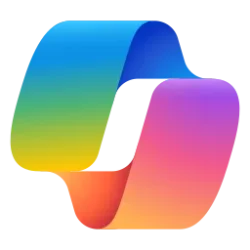This tutorial will show you how to turn on or off advanced networking for Windows Subsystem for Android (WSA) for your account in Windows 11.
Windows Subsystem for Android (WSA) enables your Windows 11 device to run Android apps available from the Amazon Appstore.
Advanced networking allows Android apps to connect to other devices on the same network as your Windows PC. When this setting is turned on, you can play content wirelessly. For example, you can play music on a speaker that's connected to the same network or set up hardware (like a security camera) with a compatible Android app.
If you’re experiencing network issues in your mobile apps, turning this off might help. When advanced networking is turned off, it might prevent mobile apps from accessing other devices on your network. Changes will take effect when you restart the Subsystem.
Reference:
Manage settings for mobile apps on Windows - Microsoft Support
Learn about the settings for mobile apps in Windows, and how to adjust them with the Windows Subsystem for Android™ Settings app.
Windows Subsystem for Android (WSA) is being deprecated beginning March 5, 2025
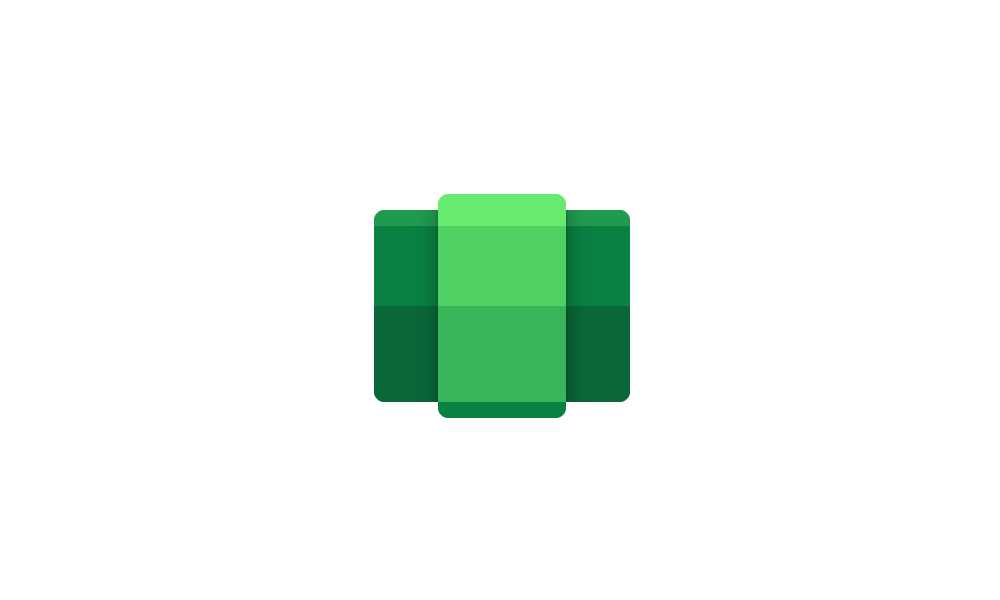
Windows Subsystem for Android (WSA) is being deprecated beginning March 5, 2025
Microsoft Learn: Microsoft is ending support for the Windows Subsystem for Android™️ (WSA). As a result, the Amazon Appstore on Windows and all applications and games dependent on WSA will no longer be supported beginning March 5, 2025. Until then, technical support will remain available to...
 www.elevenforum.com
www.elevenforum.com
Here's How:
1 Open the Windows Subsystem for Android
2 Click/tap on System on the left side of Windows Subsystem for Android
3 Turn On (default) or Off Advanced networking for what you want. (see screenshot below)
4 Click/tap on the Turn off button to Turn off Windows Subsystem for Android
Windows Subsystem for Android![]() will restart to apply the next time you open an Android app.
will restart to apply the next time you open an Android app.
5 You can now close Windows Subsystem for Android
That's it,
Shawn Brink
Last edited: