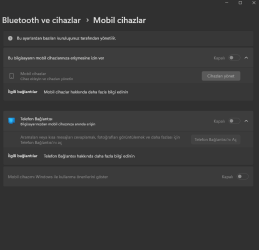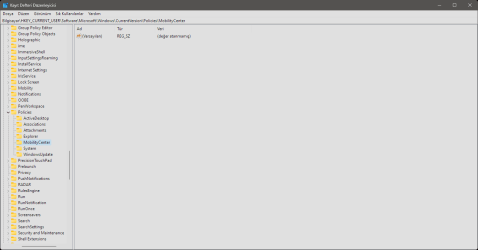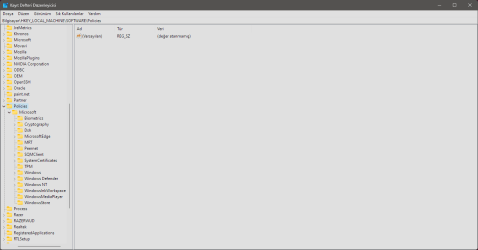This tutorial will show you how to turn on or off "Allow this PC to access your mobile devices" for your Microsoft account in Windows 11.
Now you can link and manage your mobile devices directly from your PC. This link between your Android device and PC provides instant access to your mobile device with just a few simple steps.
The following are required for this to work:
- A PC running Windows 11.
- An Android devices running Android 8.0 or later.
- Your Phone and your PC both need to be connected to Wi-Fi network (directly or via router).
Phone Link requirements and setup - Microsoft Support
System requirements and setup steps for the Phone Link app
Contents
- Option One: Turn On or Off "Allow this PC to access your mobile devices" in Settings
- Option Two: Turn On or Off "Allow this PC to access your mobile devices" using REG file
EXAMPLE: "Things are in the works!" for this setting
1 Open Settings (Win+I).
2 Click/tap on Bluetooth & devices on the left side, and click/tap on Mobile devices on the right side. (see screenshot below)
Starting with Windows 11 build 22631.3235, the Phone Link settings page has been renamed to Mobile devices.
3 Do step 4 (on) or step 5 (off) below for what you want.
4 Turn On "Allow this PC to access your mobile devices"
A) Turn On Allow this PC to access your mobile devices. (see screenshot below)
B) If this is the first time turning on this setting, you will be prompted to click/tap on Install to install the Cross Device Experience Host feature required for this setting. (see screenshot below)
C) You will now see the download and install progress until it has finished. (see screenshots below)
D) Go to step 6 below.
5 Turn Off "Allow this PC to access your mobile devices"
This is the default setting.
A) Turn Off Allow this PC to access your mobile devices. (see screenshot below)
B) Go to step 6 below.
6 You can now close Settings if you like.
1 Do step 2 (on) or step 3 (off) below for what you want.
2 Turn On "Allow this PC to access your mobile devices"
This will not install the required Cross Device Experience Host feature if it hasn't already been installed.
A) Click/tap on the Download button below to download the REG file below, and go to step 4 below.
Turn_ON_Allow_this_PC_to_access_your_mobile_devices.reg
Download
(Contents of REG file for reference)
Code:
Windows Registry Editor Version 5.00
[HKEY_CURRENT_USER\Software\Microsoft\Windows\CurrentVersion\Mobility]
"CrossDeviceEnabled"=dword:000000013 Turn Off "Allow this PC to access your mobile devices"
This is the default setting.
A) Click/tap on the Download button below to download the REG file below, and go to step 4 below.
Turn_OFF_Allow_this_PC_to_access_your_mobile_devices.reg
Download
(Contents of REG file for reference)
Code:
Windows Registry Editor Version 5.00
[HKEY_CURRENT_USER\Software\Microsoft\Windows\CurrentVersion\Mobility]
"CrossDeviceEnabled"=dword:000000004 Save the .reg file to your desktop.
5 Double click/tap on the downloaded .reg file to merge it.
6 When prompted, click/tap on Run, Yes (UAC), Yes, and OK to approve the merge.
7 You can now delete the downloaded .reg file if you like.
That's it,
Shawn Brink
Related Tutorials
- Enable or Disable Phone Link app in Windows 11
- Sign in or Sign out of Manage Mobile Devices in Windows 11
- Switch Account to Manage Mobile Devices in Windows 11
- Link Android Mobile Device to Microsoft Account on Windows 11 PC
- Enable or Disable Mobile Devices in Windows 11
- Enable or Disable Phone Link Suggestions in Windows 11
- Enable or Disable New Photo Notifications from Mobile Devices in Windows 11
- Enable or Disable Use Camera from Android Mobile Devices in Windows 11
- Enable or Disable Android Phone Access in File Explorer in Windows 11
- Remove Mobile Devices from Microsoft Account on Windows 11 PC
Attachments
Last edited: