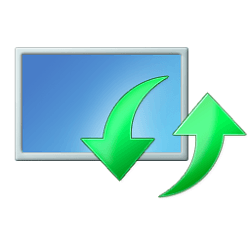This tutorial will show you how to enable or disable showing auto-restart notifications for Windows Update in Windows 11.
Windows Update keeps Windows 11 updated by automatically downloading and installing the latest updates, drivers, and hotfixes released by Microsoft.
You can turn on or off to show a notification when your device requires a restart to finish updating.
Reference:

Manage device restarts after updates
- Option One: Turn On or Off Auto-restart Notifications for Windows Update in Settings
- Option Two: Turn On or Off Auto-restart Notifications for Windows Update using REG file
- Option Three: Enable or Disable Auto-restart Notifications for Windows Update in Local Group Policy Editor
- Option Four: Enable or Disable Auto-restart Notifications for Windows Update using REG file
EXAMPLE: Windows Update auto-restart notifications
1 Open Settings (Win+I).
2 Click/tap on Windows Update on the left side, and click/tap on Advanced options on the right side. (see screenshot below)
3 Turn On or Off (default) Notify me when a restart is required to finish updating for what you want. (see screenshot below)
4 You can now close Settings if you like.
You must be signed in as an administrator to use this option.
1 Do step 2 (on) or step 3 (off) below for what you would like to do.
(Contents of REG file for reference)
Windows Registry Editor Version 5.00
[HKEY_LOCAL_MACHINE\SOFTWARE\Microsoft\WindowsUpdate\UX\Settings]
"RestartNotificationsAllowed2"=dword:00000001This is the default setting
(Contents of REG file for reference)
Windows Registry Editor Version 5.00
[HKEY_LOCAL_MACHINE\SOFTWARE\Microsoft\WindowsUpdate\UX\Settings]
"RestartNotificationsAllowed2"=dword:000000004 Save the REG file to your desktop.
5 Double click/tap on the downloaded REG file to merge it.
6 When prompted, click/tap on Run, Yes (UAC), Yes, and OK to approve the merge.
7 You can now delete the downloaded REG file if you like.
Enable or Disable Auto-restart Notifications for Windows Update in Local Group Policy Editor
You must be signed in as an administrator to use this option.
The Local Group Policy Editor is only available in the Windows 11 Pro, Enterprise, and Education editions.
All editions can use Option Four for the same policy.
1 Open the Local Group Policy Editor (gpedit.msc).
2 Navigate to the policy location below in the left pane of the Local Group Policy Editor. (see screenshot below)
3 In the right pane of Legacy Policies in the Local Group Policy Editor, double click/tap on the Turn off auto-restart notifications for update installations policy to edit it. (see screenshot above)
4 Do step 5 (enable) or step 6 (disable) below for what you would like to do.
This is the default setting to allow using Option One and Option Two.
This will gray out and disable the Notify me when a restart is required to finish updating setting for Option One and Option Two.
7 You can now close the Local Group Policy Editor if you like.
You must be signed in as an administrator to use this option.
1 Do step 2 (enable) or step 3 (disable) below for what you would like to do.
This is the default setting to allow using Option One and Option Two.
(Contents of REG file for reference)
Windows Registry Editor Version 5.00
[HKEY_LOCAL_MACHINE\SOFTWARE\Policies\Microsoft\Windows\WindowsUpdate]
"SetAutoRestartNotificationDisable"=-This will gray out and disable the Notify me when a restart is required to finish updating setting for Option One and Option Two.
(Contents of REG file for reference)
Windows Registry Editor Version 5.00
[HKEY_LOCAL_MACHINE\SOFTWARE\Policies\Microsoft\Windows\WindowsUpdate]
"SetAutoRestartNotificationDisable"=dword:000000014 Save the REG file to your desktop.
5 Double click/tap on the downloaded REG file to merge it.
6 When prompted, click/tap on Run, Yes (UAC), Yes, and OK to approve the merge.
7 You can now delete the downloaded REG file if you like.
That's it,
Shawn Brink
Attachments
-
Turn_off_auto-restart_notifications_for_Windows_Update.reg700 bytes · Views: 360
-
Turn_on_auto-restart_notifications_for_Windows_Update.reg700 bytes · Views: 485
-
Enable_auto-restart_notifications_for_Windows_Update.reg690 bytes · Views: 487
-
Disable_auto-restart_notifications_for_Windows_Update.reg716 bytes · Views: 348