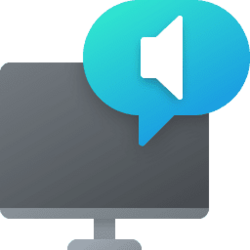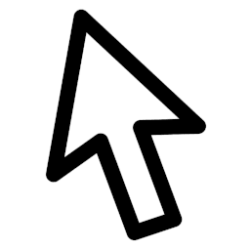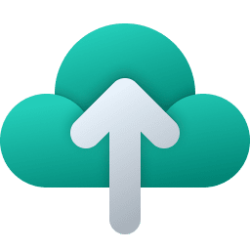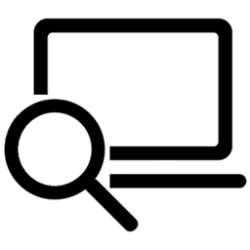This tutorial will show you how to turn on or off automatically start Narrator after sign-in for your account in Windows 11.
Narrator is a screen reader included with Windows 11 that describes what's on your screen. IT lets you use your PC without a mouse to complete common tasks if you’re blind or have low vision. It reads and interacts with things on the screen, like text and buttons. Use Narrator to read and write email, browse the internet, and work with documents.
Reference:
Chapter 1: Introducing Narrator - Microsoft Support
Learn about Narrator, a screen reading app in Windows, including how to start and stop Narrator before and after you sign in to your PC.
Contents
- Option One: Turn On or Off Start Narrator after Sign-in in Settings
- Option Two: Turn On or Off Start Narrator after Sign-in using REG file
1 Open Settings (Win+I).
2 Click/tap on Accessibility on the left side, and click/tap on Narrator on the right side. (see screenshot below)
Open Narrator settings (Win+Ctrl+N)
3 Click/tap on Narrator to expand it open. (see screenshot below step 4)
4 Check (on) or uncheck (off - default) Start Narrator after sign-in for what you want. (see screenshot below)
5 You can now close Settings if you like.
1 Do step 2 (on) or step 3 (off) below for what you would like to do.
2 Turn On Start Narrator after Sign-in
A) Click/tap on the Download button below to download the file below, and go to step 4 below.
Turn_ON_Start_Narrator_after_sign-in_for_current_user.reg
(Contents of REG file for reference)
Code:
Windows Registry Editor Version 5.00
[HKEY_CURRENT_USER\Software\Microsoft\Windows NT\CurrentVersion\Accessibility]
"Configuration"="narrator"3 Turn Off Start Narrator after Sign-in
This is the default setting.
A) Click/tap on the Download button below to download the file below, and go to step 4 below.
Turn_OFF_Start_Narrator_after_sign-in_for_current_user.reg
(Contents of REG file for reference)
Code:
Windows Registry Editor Version 5.00
[HKEY_CURRENT_USER\Software\Microsoft\Windows NT\CurrentVersion\Accessibility]
"Configuration"=""4 Save the .reg file to your desktop.
5 Double click/tap on the downloaded .reg file to merge it.
6 When prompted, click/tap on Run, Yes (UAC), Yes, and OK to approve the merge.
7 You can now delete the downloaded .reg file if you like.
That's it,
Shawn Brink
Attachments
Last edited: