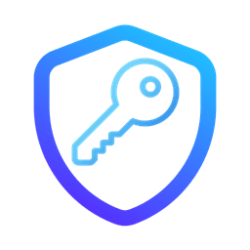This tutorial will show you how to enable or disable requiring enhanced anti-spoofing protection for Windows Hello facial recognition sign-in authentication for all users in Windows 11 and Windows 10.
You can use Windows Hello to sign in using facial recognition with your PC's infrared camera or an external infrared camera.
After you set up facial recognition to sign in to Windows with, you can enable Enhanced facial recognition protection for all users.
Enabling Enhanced facial recognition protection might increase sign-in errors, and disables Windows Hello facial authentication on devices that don't support enhanced anti-spoofing.
Reference:

You must be signed in as an administrator to enable or disable enhanced anti-spoofing protection for Windows Hello facial recognition sign-in authentication.
Contents
- Option One: Enable or Disable Enhanced Anti-Spoofing for Windows Hello Facial Recognition in Settings
- Option Two: Enable or Disable Enhanced Anti-Spoofing for Windows Hello Facial Recognition in Local Group Policy Editor
- Option Three: Enable or Disable Enhanced Anti-Spoofing for Windows Hello Facial Recognition using REG file
Enable or Disable Enhanced Anti-Spoofing for Windows Hello Facial Recognition in Settings
This option is only available in Windows 11.
1 Open Settings (Win+I).
2 Click/tap on Accounts on the left side, and click/tap on Sign-in options on the right side. (see screenshot below)
3 Under Ways to sign in, click/tap on Facial recognition (Windows Hello) to expand it open. (see screenshot below step 4)
4 Check (enable) or uncheck (disable - default) Enhanced facial recognition protection for what you want. (see screenshot below)
5 Click/tap on Restart Now to apply. (see screenshot below)
This will immediately restart the computer. Be sure to save and close everything first.
Enable or Disable Enhanced Anti-Spoofing for Windows Hello Facial Recognition in Local Group Policy Editor
The Local Group Policy Editor is only available in the Windows 10/11 Pro, Enterprise, and Education editions.
1 Open the Local Group Policy Editor (gpedit.msc).
2 Navigate to the policy location below in the left pane of the Local Group Policy Editor. (see screenshot below)
Computer Configuration > Administrative Templates > Windows Components > Biometrics > Facial Features
3 In the right pane of Facial Features in the Local Group Policy Editor, double click/tap on the Configure enhanced anti-spoofing policy to edit it. (see screenshot above)
4 Do step 5 (enable) or step 6 (disable) below for what you want.
5 Enable Enhanced Anti-Spoofing for Windows Hello Facial Recognition
A) Select (dot) Enabled. (see screenshot below)
B) Click/tap on OK, and go to step 7 below.
6 Disable Enhanced Anti-Spoofing for Windows Hello Facial Recognition
This is the default setting.
A) Select (dot) Not Configured. (see screenshot below)
B) Click/tap on OK, and go to step 7 below.
7 Close the Local Group Policy Editor.
8 Restart the computer to apply.
Enable or Disable Enhanced Anti-Spoofing for Windows Hello Facial Recognition using REG file
1 Do step 2 (enable) or step 3 (disable) below for what you want.
2 Enable Enhanced Anti-Spoofing for Windows Hello Facial Recognition
A) Click/tap on the Download button below to download the file below, and go to step 4 below.
Enable_enhanced_anti-spoofing_facial_recognition_protection_for_all_users.reg
Download
(Contents of REG file for reference)
Code:
Windows Registry Editor Version 5.00
[HKEY_LOCAL_MACHINE\SOFTWARE\Policies\Microsoft\Biometrics\FacialFeatures]
"EnhancedAntiSpoofing"=dword:000000013 Disable Enhanced Anti-Spoofing for Windows Hello Facial Recognition
This is the default setting.
A) Click/tap on the Download button below to download the file below, and go to step 4 below.
Disable_enhanced_anti-spoofing_facial_recognition_protection_for_all_users.reg
Download
(Contents of REG file for reference)
Code:
Windows Registry Editor Version 5.00
[HKEY_LOCAL_MACHINE\SOFTWARE\Policies\Microsoft\Biometrics\FacialFeatures]
"EnhancedAntiSpoofing"=-4 Save the .reg file to your desktop.
5 Double click/tap on the downloaded .reg file to merge it.
6 When prompted, click/tap on Run, Yes (UAC), Yes, and OK to approve the merge.
7 Restart the computer to apply.
8 You can now delete the downloaded .reg file if you like.
That's it,
Shawn Brink
Related Tutorials
- Enable or Disable Enhanced Sign-in Security in Windows 11
- Enable or Disable Facial Recognition Sign-in Option in Windows 11
- Set up Facial Recognition Sign-in for Account in Windows 11
- Improve Facial Recognition Sign-in for Account in Windows 11
- Remove Facial Recognition Sign-in from Account in Windows 11
- Turn On or Off Auto Dismiss Lock Screen if Recognizes Face in Windows 11
- Select Preferred Windows Hello Camera for Facial Recognition in Windows 11
Attachments
Last edited: