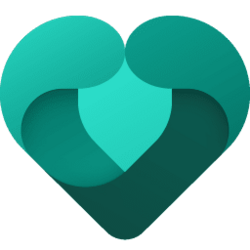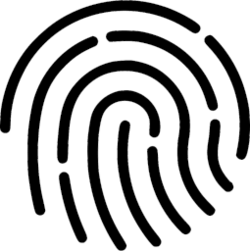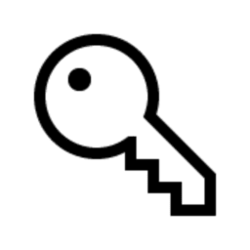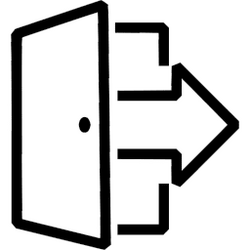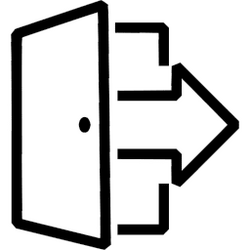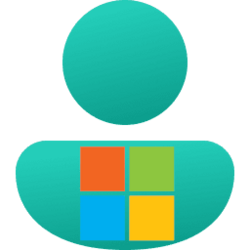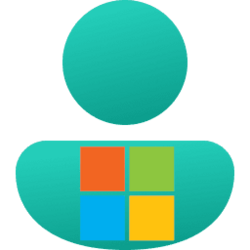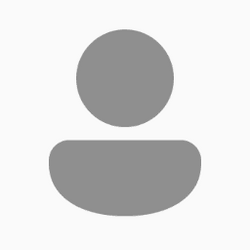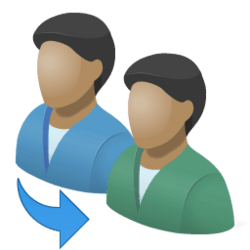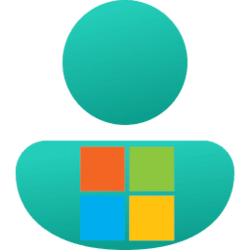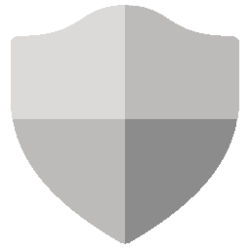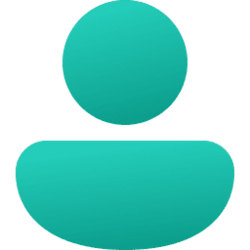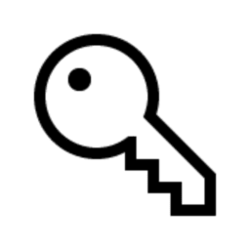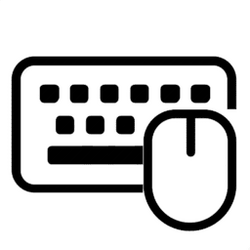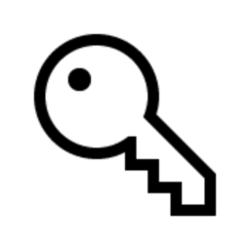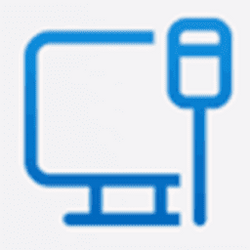Navigation
Install the app
How to install the app on iOS
Follow along with the video below to see how to install our site as a web app on your home screen.
Note: This feature may not be available in some browsers.
More options
You are using an out of date browser. It may not display this or other websites correctly.
You should upgrade or use an alternative browser.
You should upgrade or use an alternative browser.
sign-in
-
Accounts Allow or Block Microsoft Family Member to Sign In to Windows 11
This tutorial will show you how to allow or block a family member in your Microsoft Family group to sign in to your Windows 11 device. A family group is a set of individuals connected through the Microsoft Family Safety app on their Windows 10, Windows 11, Xbox One, Xbox Series X, Xbox Series... -
Accounts Enable or Disable Fingerprint Sign-in Option in Windows 11
This tutorial will show you how to enable or disable the fingerprint sign-in option and UAC credential provider for all users in Windows 10 and Windows 11. Credential providers are the primary mechanism for user authentication—they currently are the only method for users to prove their identity... -
Accounts Enable or Disable Password Sign-in Option for Local Accounts in Windows 11
This tutorial will show you how to enable or disable the password sign-in option and UAC credential provider for all local accounts in Windows 10 and Windows 11. Credential providers are the primary mechanism for user authentication—they currently are the only method for users to prove their... -
Accounts Enable or Disable Facial Recognition Sign-in Option in Windows 11
This tutorial will show you how to enable or disable the facial recognition sign-in option and UAC credential provider for all users in Windows 10 and Windows 11. Credential providers are the primary mechanism for user authentication—they currently are the only method for users to prove their... -
Personalization Add or Remove Sign out on Alt+F4 and Ctrl+Alt+Del screen in Windows 11
This tutorial will show you how to add or remove Sign out on the Alt+F4 menu and Ctrl+Alt+Del screen for your account, specific users, or all users in Windows 10 and Windows 11. When you sign out of Windows, all your open windows and apps are closed, but the computer is not turned off. Another... -
Personalization Add or Remove Sign out on Alt+F4, Win+X, and Start Menu in Windows 11
This tutorial will show you how to add or remove Sign out in the account picture menu on the Start menu, Alt+F4 menu, and Win+X menu for all or specific users in Windows 10 and Windows 11. When you sign out of Windows, all your open windows and apps are closed, but the computer is not turned... -
Accounts Change Primary Alias for Microsoft Account
This tutorial will show you how to change the primary alias for which email address is shown when you sign in to your Microsoft account. Email addresses and phone numbers associated with your Microsoft account are called aliases and they use the same contacts, online storage, subscriptions, and... -
Accounts Enable or Disable Aliases to Sign in to Microsoft Account
This tutorial will show you how to allow or prevent aliases to be used to sign in to your Microsoft account. Email addresses and phone numbers associated with your Microsoft account are called aliases and they use the same contacts, online storage, subscriptions, and account settings. You can... -
Accounts Enable or Disable Don't Display Last Signed-in User on Sign-in Screen in Windows 11
This tutorial will show you how to enable or disable don't display last signed-in user on the sign-in screen in Windows 10 and Windows 11. The "Interactive logon: Don't display last signed-in" security policy determines whether the sign-in screen will show the username of the last user signed... -
Accounts Hide or Show Users on Sign-in Screen in Windows 11
This tutorial will show you how to hide or show users on the sign-in screen when a user locks the computer in Windows 10 and Windows 11. When a user locks the computer and dismisses the lock screen, the sign-in screen will show all users on the bottom left corner to select to switch user from... -
Accounts Enable or Disable Show Account Email Address on Sign-in Screen in Windows 11
This tutorial will show you how to enable or disable showing account details such as an email address on the sign-in screen for your account or all users in Windows 11. Windows 11 does not show the email address of a Microsoft account on the sign-in screen by default, but users are still able... -
Personalization Change Screen Saver Grace Period to Require Sign-in in Windows 11
This tutorial will show you how to change the screen saver grace period to how many seconds you want applied for all users Windows 10 and Windows 11. When you turn on and set up using a screen saver in Windows, it will start when user activity has been idle for a specified "wait" period of... -
Privacy and Security Enable or Disable Choose Privacy Settings Experience at Sign-in in Windows 11
This tutorial will show you how to enable or disable the "Choose privacy settings for your device" experience at sign in for specific users or all users in Windows 11. When signing in to a new user account for the first time or after an update in some scenarios, that user may be presented with... -
Accounts Fix Something happened and your PIN isn't available on Windows 11
Windows Hello is a more personal, more secure way to get instant access to your Windows 11 devices using a PIN, facial recognition, or fingerprint. You'll need to set up a PIN as part of setting up fingerprint or facial recognition sign-in, but you can also sign in with just your PIN. A PIN is... -
Accounts Enable or Disable First Sign-in Animation in Windows 11
This tutorial will help show you how to enable or disable the first sign-in animation for all users in Windows 10 and Windows 11. By default, users see the first sign-in animation when signing in to Windows for the first time for a newly added account and after a new build or version of Windows... -
Accounts Enable or Disable Password Expiration in Windows 11
This tutorial will show you how to enable or disable password expiration for an account in Windows 10 and Windows 11. When you enable password expiration for an account, the user will be forced to change their password the next time they sign in when it expires. A local account password will... -
Time and Language Add or Remove Language Bar in Windows 11
This tutorial will show you how to add or remove the language bar on the taskbar and sign-in screen for your account in Windows 11 without having to remove all extra languages and/or keyboard layouts. When you have more than one language and/or keyboard layout installed, you will see the... -
Accounts Change Account Password in Windows 11
This tutorial will show you how to change the password of a local account and Microsoft account in Windows 11. You can change your local account or Microsoft account password if you know its current password. If you do not know or forgot your local account password, an administrator account... -
Network and Internet Add or Remove Network Icon on Sign-in Screen in Windows 11
This tutorial will show how to add or remove the Network icon on the sign-in screens for all users in Windows 10 and Windows 11. The Network icon on the sign-in screen can allow users to change the network connectivity state of the computer without having to sign in to Windows. You must be... -
System Add or Remove Power Button on Sign-in Screen in Windows 11
This tutorial will show you how to add or remove the Power button on the sign-in screen for all users in Windows 10 and Windows 11. The Power button on the sign-in screen can allow users to sleep, hibernate, shut down, or restart the computer without having to sign in to Windows. The Shutdown...