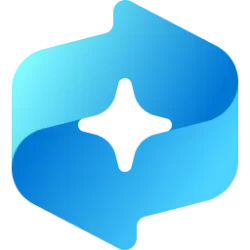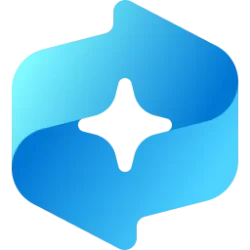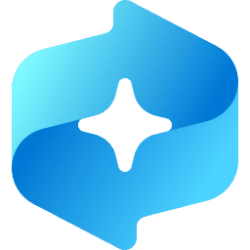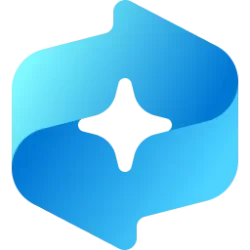This tutorial will show you how to turn on or off sending optional app and website filter data to Microsoft to help improve Recall snapshots filtering for your account in Windows 11.
Starting with Windows 11 build 26120.2415 (Dev) and build 26100.3902 (RP) on Snapdragon-powered Copilot+ PCs, you can try out the Recall (Preview) feature.
Starting with Windows 11 build 26120.2510 (Dev), Microsoft is expanding the preview of Recall to Windows Insiders on AMD and Intel-powered Copilot+ PCs.
Recall was introduced earlier this year, with the ability to enable you to quickly find and jump back into what you have seen before on your PC. You can use an explorable timeline to find the content you remember seeing before. You can also use semantic powered search and just describe how you remember something and Recall will retrieve the moment you saw it. Any photo, link, or message can be a fresh point to continue from.
To use Recall you need to opt in to saving snapshots, which are screenshots of your activity. Snapshots and the contextual information derived from them are saved and encrypted to your local hard drive. Recall does not share snapshots or associated data with Microsoft or third parties, nor is it shared between different Windows users on the same device. Windows will ask for your permission before saving snapshots. You are always in control, and you can delete snapshots, pause or turn them off at any time. Any future options for the user to share data will require fully informed explicit action by the user.
To help maintain your privacy, Recall processes your content locally on the Copilot+ PC and securely stores it only on your device. Snapshots are encrypted by Device Encryption or BitLocker, which are enabled by default on Windows 11. Recall doesn't share snapshots with other users that are signed into Windows on the same device. Microsoft can't access or view the snapshots.
You're always in control of what's saved as a snapshot. You can disable saving snapshots, pause temporarily, filter apps and websites, and delete your snapshots at any time.
Microsoft provided a Help improve Recall snapshots filtering option in Settings you can turn on to anonymously share your list of apps and sites you prefer to be excluded (filtered) from Recall to help Microsoft improve the product.
Starting with Windows 11 build 26100.3915 (24H2), You work across so many apps, sites, and documents it can be hard to remember where you saw something you want to get back to. Recall (preview) saves you time by offering an entirely new way to search for things you’ve seen or done on your PC securely. With the AI capabilities of Copilot+ PCs, it’s now possible to quickly find and get back to any app, website, image, or document just by describing its content. To use Recall, you will need to opt-in to save snapshots, which are images of your activity, and enroll in Windows Hello to confirm your presence so only you can access your snapshots. You are always in control of what snapshots are saved and can pause saving snapshots at any time. As you use your Copilot+ PC throughout the day working on documents or presentations, taking video calls, and context switching across activities, Recall will take regular snapshots and help you find things faster and easier. When you need to find or get back to something you’ve done previously, open Recall and authenticate with Windows Hello. When you’ve found what you were looking for, you can reopen the application, website, or document, or use Click to Do to act on any image or text in the snapshot you found.
References:
Retrace your steps with Recall - Microsoft Support
Filtering apps, websites, and sensitive information in Recall - Microsoft Support

Sensitive information filtering in Recall
Learn about the types of potentially sensitive information Recall detects.
learn.microsoft.com
Contents
- Option One: Turn On or Off Help Improve Recall Snapshots Filtering in Settings
- Option Two: Turn On or Off Help Improve Recall Snapshots Filtering using REG file
1 Open Settings (Win+I).
2 Click/tap on Privacy & security on the left side, and click/tap on Recall & snapshots on the right side under "Windows permissions". (see screenshot below)
3 Under Filer lists, turn on or off (default) Help improve Recall snapshots filtering for what you want. (see screenshot below)
4 You can now close Settings if you like.
1 Do step 2 (on) or step 3 (off) below for what you would like to do.
2 Turn On Help Improve Recall Snapshots Filtering
A) Click/tap on the Download button below to download the file below, and go to step 4 below.
Turn_ON_Help_improve_Recall_snapshots_filtering_for_current_user.reg
Download
(Contents of REG file for reference)
Code:
Windows Registry Editor Version 5.00
[HKEY_CURRENT_USER\Software\Microsoft\Windows\CurrentVersion\A9\SnapshotCapture]
"IsFilteringTelemetryEnabled"=dword:000000013 Turn Off Help Improve Recall Snapshots Filtering
This is the default setting.
A) Click/tap on the Download button below to download the file below, and go to step 4 below.
Turn_OFF_Help_improve_Recall_snapshots_filtering_for_current_user.reg
Download
(Contents of REG file for reference)
Code:
Windows Registry Editor Version 5.00
[HKEY_CURRENT_USER\Software\Microsoft\Windows\CurrentVersion\A9\SnapshotCapture]
"IsFilteringTelemetryEnabled"=dword:000000004 Save the REG file to your desktop.
5 Double click/tap on the downloaded REG file to merge it.
6 When prompted, click/tap on Run, Yes (UAC), Yes, and OK to approve the merge.
7 You can now delete the downloaded REG file if you like.
That's it,
Shawn Brink
Related Tutorials
- Uninstall or Reinstall Recall in Windows 11
- Enable or Disable Recall Snapshots in Windows 11
- Open Recall in Windows 11
- Use Recall with Snapshots in Windows 11
- Pause or Resume Recall Snapshots in Windows 11
- Delete Recall Snapshots in Windows 11
- Exclude an App from Recall Snapshots in Windows 11
- Exclude a Website from Recall Snapshots in Windows 11
- Enable or Disable Filter Sensitive Information on Recall Snapshots in Windows 11
Attachments
Last edited: