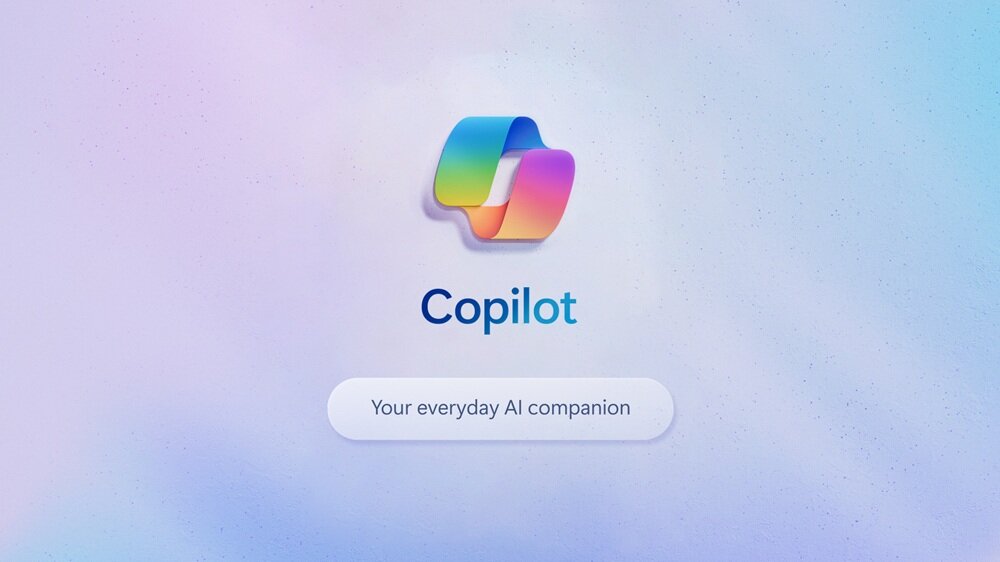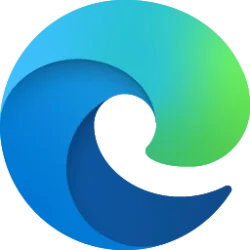This tutorial will show you how to turn on or off "Let Copilot use content from Microsoft Edge" for your account in Windows 11 and Windows 10.
The Copilot setting in this tutorial is no longer available.
Microsoft introduced Windows Copilot for Windows 11 back in May 2023 at the Build conference.
Starting with Windows 11 build 23493 (Dev), build 22631.2129 (Beta), and build 25982 (Canary), Microsoft is offering an early look of Windows Copilot to Windows Insiders. This first preview focuses on our integrated UI experience, with additional functionality coming down the road in future previews.
A preview of Copilot in Windows will start rolling out with the next wave of continuous innovation in Windows 11 version 22H2 KB5030310 Build 22621.2361 on September 26, 2023. Copilot in Windows adds AI to your Windows 11 experience to help you find answers, complete tasks, and be more productive. With Copilot, people can quickly make sense of long articles on the web, craft and polish content, or create stunning images--all directly within the Windows 11 experience.
After installing Windows 10 build 19045.3754, Windows Insiders in Release Preview with eligible devices running Windows 10, version 22H2 who are interested in experiencing Copilot in Windows as soon as possible when Microsoft begins rolling it out in the near future, can choose to do so by turning on Get the latest updates as soon as they’re available and Check for updates. This will be a phased launch via controlled feature rollout (CFR) over the coming months. Windows 10 Pro edition devices on version 22H2 that are managed by organizations will not be included in the initial rollout of Copilot in Windows. Windows 10 Enterprise and Education edition devices on version 22H2 will also not be included in the initial rollout of Copilot in Windows.
To give relevant responses, Windows Copilot can access content from your active Microsoft Edge tab.
Copilot in Windows has the ability to use the context from Microsoft Edge to enhance the response. You can ask it to summarize a webpage you're viewing without having to provide the website address or copy and paste long text. Copilot in Windows integrates with the clipboard and provides the ability to drag and drop images to provide rich interaction, allowing you to get things done faster.
Reference:
Welcome to Copilot on Windows - Microsoft Support
Experience Microsoft Copilot on windows devices using the Copilot app! The Copilot app helps you get answers and inspiration from across the web, supports creativity and collaboration, and helps you focus on the task at hand.
The Windows Copilot feature is only available if you are signed in to Windows 11 with a Microsoft account.
Copilot in Windows is not available to individuals under 13 years of age or if you are signed in with a local account.
Here's How:
1 Open Copilot (Win+C). (see screenshot below)
2 In the Windows Copilot pane, click/tap on the More options (3 dots) button, and click/tap on Settings. (see screenshot below)
3 Turn On or Off (default) Let Copilot use content from Microsoft Edge for what you want. (see screenshot below)
4 Click/tap on the back arrow button to exit Settings. (see screenshot below)
5 You can now close (X) the Windows Copilot pane if you like. (see screenshot below)
That's it,
Shawn Brink
Related Tutorials
- Enable or Disable Windows Copilot in Windows 11 and Windows 10
- Open Copilot in Windows 11 and Windows 10
- Enable or Disable Auto Start Copilot on Login in Windows 11
- Create Copilot Desktop Shortcut in Windows 11 and Windows 10
- Add or Remove Copilot Button on Taskbar in Windows 11
- Pin or Unpin Copilot Side Pane on Desktop in Windows 11
- Refresh Copilot in Windows 11 and Windows 10
- Delete Chat History in Copilot on Web, Windows 11, and Windows 10
- Resize Copilot Side Pane on Desktop in Windows 11
- Turn On or Off Plugins for Copilot Conversations in Windows 11
- Change Conversation Style for Copilot in Windows 11 and Windows 10
- Enable or Disable Allow Microsoft to access page content for Microsoft Edge Copilot
Last edited: