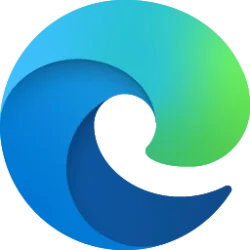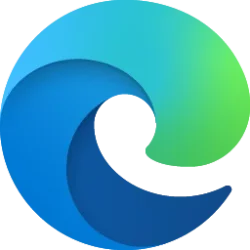This tutorial will show you how to enable or disable printing in Microsoft Edge for all users in Windows 10 and Windows 11.
Microsoft Edge lets you print webpages, PDF files, or other content using devices and applications. When you print to a printer, application, or PDF, Microsoft Edge sends the commands and file information to the operating system of your device. The information is not sent to Microsoft. All data sent to the operating system of your device for printing is deleted immediately after printing is completed or canceled. To change your printing destination, go to
edge://settings/printing.You may also print webpages and files to a PDF using Microsoft Print to PDF, which does not send any data about the file back to Microsoft. Any annotations made to the PDF file are saved locally to the file.
You can use the PrintingEnabled policy to disable printing in Microsoft Edge. If you disable printing using this policy, users can't print from Microsoft Edge. Printing is disabled in the wrench menu, extensions, JavaScript applications, and so on. Users can still print from plug-ins that bypass Microsoft Edge while printing. For example, certain Adobe Flash applications have the print option in their context menu, which isn't covered by this policy.
References:

Microsoft Edge Privacy Whitepaper
Privacy aspects of features of Microsoft Edge, including how your data is shared with Microsoft and how to change settings for this data sharing.
learn.microsoft.com
You must be signed in as an administrator to enable or disable printing in Microsoft Edge.
EXAMPLE: Print disabled in Microsoft Edge
Here's How:
1 Do step 2 (enable) or step 3 (disable) below for what you would like to do.
2 Enable Print from Microsoft Edge
This is the default setting.
A) Click/tap on the Download button below to download the file below, and go to step 4 below.
Enable_Print_from_Microsoft_Edge.reg
Download
(Contents of REG file for reference)
Code:
Windows Registry Editor Version 5.00
[HKEY_LOCAL_MACHINE\SOFTWARE\Policies\Microsoft\Edge]
"PrintingEnabled"=-3 Disable Print from Microsoft Edge
A) Click/tap on the Download button below to download the file below, and go to step 4 below.
Disable_Print_from_Microsoft_Edge.reg
Download
(Contents of REG file for reference)
Code:
Windows Registry Editor Version 5.00
[HKEY_LOCAL_MACHINE\SOFTWARE\Policies\Microsoft\Edge]
"PrintingEnabled"=dword:000000004 Save the .reg file to your desktop.
5 Double click/tap on the downloaded .reg file to merge it.
6 When prompted, click/tap on Run, Yes (UAC), Yes, and OK to approve the merge.
7 If Microsoft Edge is currently open, then close and reopen Microsoft Edge to apply.
8 You can now delete the downloaded .reg file if you like.
That's it,
Shawn Brink